Panasonic CF-Y7 Series Reference Manual
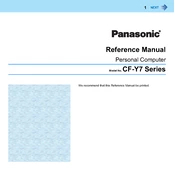
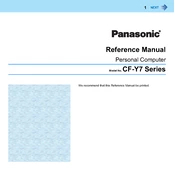
To perform a factory reset on your Panasonic CF-Y7, restart the laptop and press F2 to enter the BIOS setup. Navigate to the 'Exit' menu and select 'Load Setup Defaults'. Press F10 to save and exit. This will reset the system to its default factory settings.
If your Panasonic CF-Y7 won't turn on, ensure the battery is charged and the power adapter is properly connected. Try holding the power button for 10 seconds to perform a hard reset. If it still won't turn on, remove the battery and adapter, press the power button for 30 seconds, reconnect the power and try again.
To upgrade the RAM on your Panasonic CF-Y7, power off the laptop and disconnect all cables. Remove the battery and unscrew the RAM compartment cover on the bottom of the laptop. Carefully insert the new RAM module into the slot at a 45-degree angle and press down until it clicks into place. Reattach the cover and battery before powering on.
Overheating in the Panasonic CF-Y7 can be due to dust accumulation or improper ventilation. Clean the air vents with compressed air and ensure the laptop is on a hard, flat surface. Consider using a cooling pad if the problem persists. Also, check for any software updates that might address performance issues.
To replace the hard drive in your Panasonic CF-Y7, turn off the laptop and unplug all cables. Remove the battery and locate the hard drive compartment. Unscrew and remove the cover, then carefully disconnect and remove the old hard drive. Insert the new hard drive, reattach the cover, and replace the battery before turning the laptop back on.
To connect your Panasonic CF-Y7 to a Wi-Fi network, click on the network icon in the system tray. Select your Wi-Fi network from the list and click 'Connect'. Enter the network password if prompted, and you should be connected to the internet.
To clean the screen of your Panasonic CF-Y7, turn off the laptop and unplug it. Use a microfiber cloth slightly dampened with water or a screen cleaner. Gently wipe the screen in a circular motion to remove smudges and fingerprints. Avoid using paper towels or abrasive materials.
If the keyboard on your Panasonic CF-Y7 stops responding, try restarting the laptop. Check for any stuck keys and clean the keyboard with compressed air. If the problem persists, connect an external keyboard to check if it’s a hardware issue. Updating the keyboard driver might also help.
To increase battery life on your Panasonic CF-Y7, reduce screen brightness, close unnecessary programs, and disable Bluetooth and Wi-Fi when not in use. Consider using the laptop in power saver mode and avoid charging the battery to 100% regularly to prolong its lifespan.
If your Panasonic CF-Y7 is running slowly, check for malware with a trusted antivirus program. Clear temporary files and uninstall unused programs. Consider upgrading the RAM or hard drive to improve performance. Regularly update the operating system and drivers for optimal functionality.