Panasonic CF-U1 v4 Reference Manual
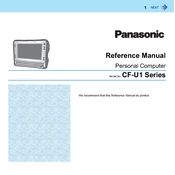
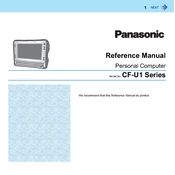
To perform a factory reset on your Panasonic CF-U1, first back up all important data. Then, restart the device and press F2 to enter the BIOS setup. Select the 'Restore Factory Defaults' option and proceed with the on-screen instructions.
First, check the power adapter and connections for any damage. Try using a different power outlet or adapter if possible. If the problem persists, the battery may need to be replaced. Consider consulting Panasonic support for further assistance.
The Panasonic CF-U1 is equipped with a fixed RAM configuration, and upgrading it is not supported. If you require more memory, consider optimizing your current applications or using cloud-based services.
To improve battery life, reduce screen brightness, close unused applications, and disable unused hardware like Bluetooth and Wi-Fi when not needed. Additionally, consider using the power-saving mode available in the settings.
Use a microfiber cloth slightly dampened with water or a screen-cleaning solution. Gently wipe the screen in circular motions. Avoid using paper towels or abrasive materials that could scratch the screen.
Ensure Wi-Fi is enabled on the device. Restart your router and the CF-U1. Check for any software updates that may address connectivity issues. If problems persist, reset the network settings or consult with your network administrator.
Check if the battery is charged or the device is plugged into a power source. Remove and reinsert the battery to ensure proper connection. If the device still doesn’t turn on, perform a hard reset by holding the power button for 10 seconds.
Connect the external monitor to the CF-U1 using the appropriate video output port (e.g., HDMI or VGA). Then, press the 'Fn' key along with the corresponding function key (usually F5 or F7) to switch display modes.
Visit the Panasonic support website and navigate to the CF-U1 support page. Download the latest drivers and software updates. Follow the installation instructions provided to update your drivers.
Regularly clean the device using a soft cloth, keep the software updated, and perform periodic battery calibration. Store the device in a cool, dry place and avoid exposing it to extreme temperatures or moisture.