Panasonic CF-T8 Series Reference Manual
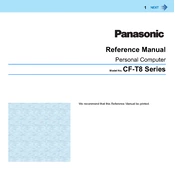
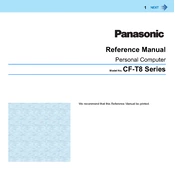
To perform a factory reset on the Panasonic CF-T8, turn off the device and then turn it back on while pressing the F2 key to enter the BIOS setup. Navigate to the option for 'Restore Factory Settings' and follow the on-screen instructions. Make sure to back up your data before proceeding.
If the Panasonic CF-T8 does not power on, check the power adapter and ensure it is properly connected. Verify that the battery is charged and correctly inserted. If the problem persists, remove the battery and hold the power button for 20 seconds, then reconnect and try again.
To improve battery life, reduce screen brightness, disable unnecessary background applications, and turn off wireless connections when not in use. Additionally, regularly calibrate the battery by fully charging and then discharging it every few months.
To upgrade the RAM, first turn off the laptop and disconnect all power sources. Remove the screws on the back panel to access the memory slot. Carefully remove the existing RAM module and insert the new one, ensuring it is properly seated. Replace the back panel and power on the device.
To connect to a wireless network, click on the network icon in the taskbar, select your desired network from the list, and enter the security key if prompted. Ensure that the wireless adapter is enabled in the device settings if you encounter any issues.
If the touchscreen is unresponsive, first try restarting the device. If the issue persists, check for any driver updates for the touchscreen via the Device Manager. If necessary, recalibrate the touchscreen through the Control Panel's 'Tablet PC Settings'.
To clean the fan and vents, turn off and unplug the laptop. Use a can of compressed air to blow out dust from the vents, holding the can upright to avoid moisture. For thorough cleaning, you may need to open the back panel and gently clean around the fan with a soft brush.
To maintain the hard drive, regularly check for disk errors using the built-in Windows Disk Check utility. Defragment the hard drive if it is a traditional HDD, or perform optimization if it is an SSD. Always keep backups of important data to safeguard against hardware failure.
To update the BIOS, download the latest BIOS update from the Panasonic support website. Follow the included instructions, which usually involve creating a bootable USB drive or running the update from within Windows. Ensure the device is plugged in to prevent power loss during the update.
If the Panasonic CF-T8 is overheating, ensure that the vents and fans are clean and unobstructed. Use the laptop on a hard, flat surface to improve airflow. Consider using a cooling pad and checking for software updates that may improve power management and performance.