Panasonic CF-74 Series Reference Manual
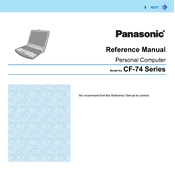
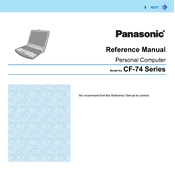
To perform a factory reset on the Panasonic CF-74, restart the laptop and press F2 to enter the BIOS setup. Navigate to the 'Exit' tab and select 'Load Setup Defaults'. Save changes and exit. This will reset the BIOS settings to factory defaults. For a complete system reset, use the recovery discs provided with the laptop.
If your CF-74 is not turning on, ensure that the battery is charged and the power adapter is connected. Try removing the battery and power adapter, then press and hold the power button for 20 seconds. Reconnect the power sources and try to power on the device. If the issue persists, consider checking the RAM and hard drive connections.
To upgrade the RAM in your CF-74, first turn off the laptop and disconnect all power sources. Remove the screws from the RAM cover located on the bottom of the laptop. Insert new RAM modules into the slots at a 45-degree angle and press down until they click into place. Replace the RAM cover and secure it with screws.
Your CF-74 may run slowly due to insufficient RAM, outdated drivers, or too many background programs. Consider upgrading the RAM, updating the operating system and drivers, and using the Task Manager to close unnecessary programs. Running a disk cleanup and defragmentation may also help.
To replace the hard drive, turn off the laptop and remove the battery. Unscrew the hard drive cover on the bottom of the laptop. Slide the existing hard drive out and disconnect it. Connect the new hard drive and slide it into place. Secure the cover and replace the battery. Install the operating system as needed.
Regular maintenance includes cleaning the keyboard and screen monthly, checking and cleaning air vents quarterly, and ensuring drivers and software are updated bi-annually. Annually, perform a hardware check for components like RAM and hard drive connections. Backup important data regularly.
To connect to Wi-Fi, ensure the wireless switch on the side of the CF-74 is turned on. Click the network icon in the system tray, select the desired Wi-Fi network, and click 'Connect'. Enter the network password if prompted. Troubleshoot connection issues by checking network settings and drivers.
If the touchscreen is unresponsive, first restart the laptop. Check the touchscreen settings in the control panel and ensure drivers are updated. Calibrate the touchscreen through the tablet PC settings. If problems persist, consider a hardware issue and consult professional repair services.
To improve battery life, adjust the power settings to a balanced or power-saving mode, lower screen brightness, and disable unnecessary startup programs. Avoid using the laptop in extreme temperatures and keep the battery contacts clean. Consider replacing the battery if it no longer holds a charge.
To enable Bluetooth, ensure the Bluetooth module is installed. Press the Bluetooth button or switch on the laptop to activate it. Access 'Bluetooth Settings' from the control panel and ensure Bluetooth is turned on. Pair devices by selecting 'Add a Device' and following the on-screen instructions.