Panasonic AV-HS6000 Series Operating Guide
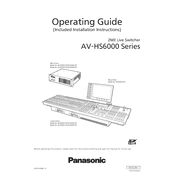
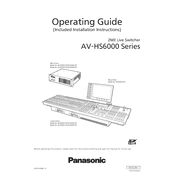
To perform a factory reset on the Panasonic AV-HS6000, navigate to the system settings menu, select 'Initialize', and confirm the reset. Ensure all data is backed up as this will erase all custom configurations.
First, check the power cable and ensure it is securely connected. Verify the power outlet is functioning. If the problem persists, inspect the internal power supply unit or contact Panasonic support.
Download the latest firmware from Panasonic's official website. Transfer the firmware file to a USB drive, insert it into the switcher, and follow the on-screen instructions to complete the update process.
Yes, the control panel layout can be customized through the setup menu. Access the layout settings and adjust the button functions and display preferences according to your requirements.
Connect each camera's output to a corresponding input on the AV-HS6000. Ensure each input source is correctly configured in the input settings menu to match the signal type and resolution of the cameras.
Check all video cable connections and ensure they are secure. Verify the source device outputs are active and correctly configured. If the issue persists, test with a different cable or input port on the AV-HS6000.
Regularly clean the unit with a soft, dry cloth to prevent dust buildup. Ensure adequate ventilation and periodically check for firmware updates. Inspect cables and connections for wear and tear.
Use the audio embedding feature on the AV-HS6000. Connect the audio output from the mixer to the audio input on the switcher, and configure the audio settings to embed the audio into the video output streams.
The AV-HS6000 supports a range of video formats including 1080p, 720p, and 1080i at various frame rates. Refer to the user manual for a complete list of supported formats and resolutions.
Access the multi-view settings through the main menu. From there, you can customize the layout, adjust the number of windows, and assign specific inputs to each window according to your workflow needs.