Panasonic ET-YFB200G Operating Instructions
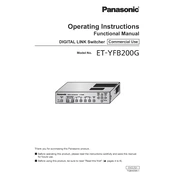
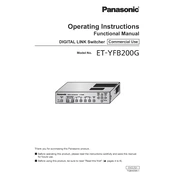
To connect the Panasonic ET-YFB200G to a display device, use an HDMI cable. Connect one end to the HDMI output port on the ET-YFB200G and the other end to the HDMI input port on your display device.
The Panasonic ET-YFB200G supports HDMI, DVI-D, and RGB input signals. Ensure that the connected device outputs a compatible signal type.
To update the firmware, download the latest firmware from Panasonic's official website. Connect the ET-YFB200G to your PC via LAN and use the firmware update tool provided to install the update.
Check all cable connections to ensure they are secure. Verify that the input source is powered on and transmitting a signal. Also, ensure that the ET-YFB200G is receiving power and that the correct input source is selected.
To perform a factory reset, press and hold the reset button located on the back of the device for about 10 seconds until the power indicator blinks. Release the button to complete the reset.
Yes, the Panasonic ET-YFB200G can be mounted using the designated mounting points on the device. Refer to the user manual for compatible mounting brackets and installation instructions.
Ensure that the audio cables are properly connected and that the audio settings on both the source device and the ET-YFB200G are correctly configured. Check if the device is muted or the volume is set to a low level.
Regularly clean the exterior with a soft, dry cloth. Ensure that ventilation openings are free from dust and obstructions. Periodically check cable connections and update firmware as needed.
Use a Kensington lock to secure the ET-YFB200G. Locate the security slot on the device and attach a compatible lock to prevent theft or tampering.
The Panasonic ET-YFB200G requires an AC 100-240V power supply. Ensure that it is connected to a power source that meets these requirements.