Panasonic AV-HS50N Operating Instructions
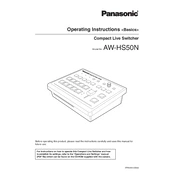
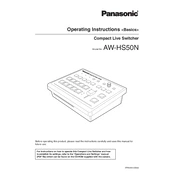
To update the firmware on the Panasonic AV-HS50N, download the latest firmware from the Panasonic website, transfer it to a USB drive, and then insert the USB drive into the unit. Navigate to the system settings to initiate the firmware update process.
If the AV-HS50N does not power on, check the power cable connections and ensure the power outlet is working. If the problem persists, try using a different power cable or contact Panasonic support for further assistance.
External devices can be connected to the AV-HS50N using the available HDMI, SDI, or DVI input ports. Ensure the correct input source is selected on the switcher to display the connected device's output.
To perform a factory reset, navigate to the system settings menu on the AV-HS50N and select the reset option. Confirm the reset to restore all settings to their factory defaults.
To configure the multi-view output, access the multi-view settings through the menu, select the desired layout, and assign the input sources to the available windows. Ensure the multi-view output is connected to a compatible display device.
First, verify that the audio cables are properly connected and the correct audio input source is selected. Check the audio settings on the AV-HS50N and ensure that the volume levels are appropriately adjusted. If issues persist, try using different audio cables or devices.
Yes, the AV-HS50N can be controlled remotely via a network connection. Use compatible control software or hardware to access and manage the switcher's functions over the network. Ensure the switcher and control device are on the same network.
Regularly clean the exterior surfaces with a soft, dry cloth. Ensure the ventilation openings are free from dust and obstructions. Periodically check all cable connections and update the firmware as needed to keep the device running optimally.
To configure for live streaming, connect the AV-HS50N output to a streaming encoder or capture device. Set the appropriate video and audio output settings, and ensure the streaming encoder is configured with the correct stream key and server information.
Check if the video output cable is securely connected and the correct output format is selected. Test with another display or cable to rule out hardware issues. If the problem continues, refer to the user manual for further troubleshooting steps or contact support.