Sony SB-HD41R Operating Instructions
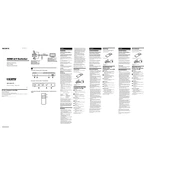
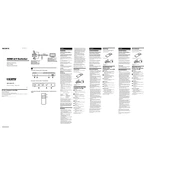
To connect the Sony SB-HD41R to your TV, use an HDMI cable to connect the HDMI OUT port on the switcher to an available HDMI input on your TV. Ensure that the TV input source is set to the corresponding HDMI input.
First, check if the audio cables are securely connected. Ensure that the audio settings on the source device are configured correctly. If using HDMI, make sure the correct audio output is selected in the device settings.
You can switch between connected devices using the remote control or the input selector button on the SB-HD41R unit. Each press will cycle through the available input sources.
Regularly dust the unit with a soft, dry cloth. Check the connections to ensure they remain secure. Avoid exposing the unit to extreme temperatures and moisture.
The Sony SB-HD41R does not support firmware updates. Ensure you are using the device within its specifications for optimal performance.
Check the quality of your HDMI cables and ensure they support the resolution and refresh rate of your source device. Verify that the output resolution settings on the source device match your display's capabilities.
Ensure that the power cable is securely connected to both the switcher and the power outlet. Try using a different power outlet or replacing the power cable if necessary.
The Sony SB-HD41R supports up to 4 HDMI input devices, allowing you to switch between them easily.
Yes, the Sony SB-HD41R supports up to 4K resolution at 60Hz. Ensure your cables and devices also support this resolution for the best performance.
First, ensure the HDMI cable is properly connected. Try using a different HDMI input on the switcher. Restart both the SB-HD41R and the connected device. If the problem persists, try a different HDMI cable or device.