Panasonic AG-CX350 User Handbook
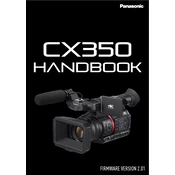
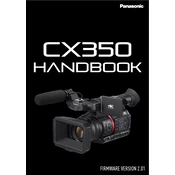
To record in 4K resolution on the Panasonic AG-CX350, navigate to the 'Menu', select 'Record Settings', and choose '4K' from the resolution options. Ensure your SD card supports 4K recording.
If your AG-CX350 is not turning on, check the battery to ensure it is charged. Verify that the battery is properly installed. If using AC power, confirm that the power adapter is securely connected.
To update the firmware, download the latest firmware version from the Panasonic website. Transfer the firmware file to an SD card, insert the card into the camera, and follow the on-screen instructions to complete the update.
Use a microfiber cloth to gently wipe the lens surface. For stubborn spots, apply a small amount of lens cleaning solution to the cloth, not directly on the lens, and wipe gently.
To reset the camera to factory settings, go to 'Menu', select 'System Settings', then choose 'Reset' and confirm the operation.
If your video is blurry, check the focus settings. Ensure the autofocus is enabled or manually adjust the focus ring. Also, verify that the lens is clean and the camera is stable during recording.
To extend battery life, reduce the LCD screen brightness, disable unnecessary features like Wi-Fi, and use a higher capacity battery if available.
Ensure the SD card is formatted correctly in the camera. If the problem persists, try a different card or check for any physical damage to the card or slot.
To connect the AG-CX350 for live streaming, use an HDMI or SDI cable to connect the camera to a capture device, then connect the device to your computer. Use compatible streaming software to broadcast.
Check that the microphone is properly connected and powered. Ensure that audio input settings are configured correctly in the menu, and verify that the audio levels are not muted.