Sony HDR-AS30 Operating Guide
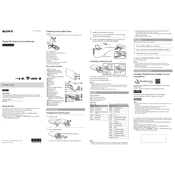
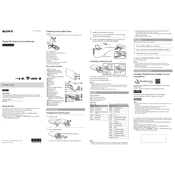
To connect the Sony HDR-AS30 to your smartphone, first install the PlayMemories Mobile app on your phone. Then, turn on the camera's Wi-Fi and select the SSID displayed on your camera screen from your phone's Wi-Fi settings. Enter the password if prompted, and launch the app to start remote control.
If your HDR-AS30 is not turning on, ensure that the battery is fully charged and correctly inserted. Try removing and reinserting the battery. If the issue persists, consider performing a reset by pressing the small reset button with a pointed object.
To update the firmware on your HDR-AS30, first check the Sony support website for the latest firmware version. Download the update to your computer, and follow the instructions provided to install it onto your camera via USB connection.
Blurry footage may be caused by a dirty lens, incorrect focus settings, or low light conditions. Clean the lens with a soft cloth, ensure the camera is set to the correct mode for your environment, and use additional lighting if necessary.
Transfer videos by connecting the camera to your computer using a USB cable. The camera should appear as a removable drive. Open the drive to access your files and copy them to your computer. Alternatively, use the PlayMemories Home software for easier management.
For cycling, use the Sony VCT-HM1 handlebar mount for secure attachment. Ensure the mount is tightly secured to avoid vibrations. Check the angle and stability before starting your ride to capture clear footage.
To reset your HDR-AS30 to factory settings, go to the setup menu, select 'Initialize,' and confirm the reset process. This will erase all custom settings and restore the camera to its original state.
If your HDR-AS30 is not recording sound, check if the microphone is blocked or covered. Ensure the microphone settings are enabled in the camera menu. Also, verify that the protective housing is not obstructing sound capture.
To extend battery life, reduce the screen brightness, turn off Wi-Fi when not in use, and use airplane mode. Consider carrying extra batteries or using a portable power bank and USB cable to recharge on the go.
Yes, the HDR-AS30 can be used underwater with the appropriate waterproof case, such as the SPK-AS2. Ensure the case is properly sealed and check for any damage before submerging.