Sony FDR-X3000 Startup Guide
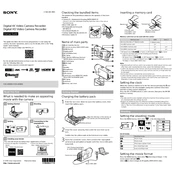
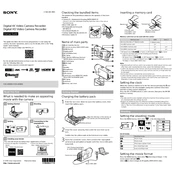
To connect your Sony FDR-X3000 to a smartphone, use the PlayMemories Mobile app. Turn on the camera's Wi-Fi, then connect your smartphone to the camera's Wi-Fi network. Open the app and follow the on-screen instructions to establish a connection.
To optimize battery life, reduce the use of features like GPS and Wi-Fi when not needed, lower the screen brightness, and turn off the camera when not in use. Using the camera in airplane mode can also help conserve battery.
If the camera freezes, try removing the battery and reinserting it after a few seconds. If the issue persists, perform a factory reset by accessing the settings menu, or consult the user manual for further troubleshooting steps.
To update the firmware, download the latest firmware from the Sony support website. Connect the camera to your computer using a USB cable, then run the firmware update program and follow the on-screen instructions.
For low light conditions, use a higher ISO setting and turn on the low light mode. Consider reducing the frame rate to allow for more light exposure per frame. Using a tripod can also help minimize motion blur.
To clean the camera, use a soft, dry cloth to wipe the exterior. Avoid using chemicals or solvents. Clean the lens with a lens brush or blower to remove dust. Ensure all ports and connectors are clean and free of debris.
Yes, the Sony FDR-X3000 supports external microphones via the 3.5mm microphone jack. Ensure the microphone is compatible and securely connected for optimal audio quality.
The Sony FDR-X3000 is waterproof up to 60 meters when used with the supplied underwater housing. Ensure all seals and closures are correctly engaged before submerging the camera.
To transfer videos, connect the camera to your computer using a USB cable. The camera should appear as a removable drive. You can then drag and drop files from the camera to your computer. Alternatively, use the Sony PlayMemories software for transfer.
To reset to factory settings, go to the settings menu, select 'Setup', then 'Initialize', and follow the prompts to reset the camera. This will erase all settings and return the camera to its default state.