Panasonic AG-AC30 User Handbook
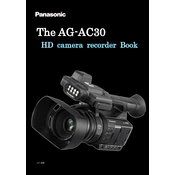
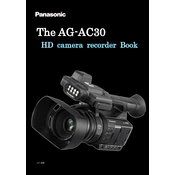
To optimize the Panasonic AG-AC30 for low-light conditions, adjust the gain settings to a higher level, utilize the built-in LED light by toggling the light switch, and set the iris to a wider aperture. Additionally, consider using a slower shutter speed to allow more light to hit the sensor.
If the Panasonic AG-AC30 does not power on, first ensure the battery is charged and properly inserted. Check the power switch to confirm it is in the 'on' position. If using an AC adapter, verify that it is securely connected to both the camera and the power outlet.
To prevent overheating, ensure the camera's vents are not blocked and avoid direct sunlight. Take breaks during long shoots to allow the camera to cool down, and consider using an external fan or cooling system to assist in temperature management.
To clean the lens, use a microfiber cloth or lens cleaning tissue. Avoid using any harsh chemicals. If necessary, apply a small amount of lens cleaning solution to the cloth (not directly on the lens) and gently wipe in a circular motion.
Download the latest firmware from the Panasonic official website. Copy the firmware file to an SD card, insert the card into the camera, and follow the on-screen instructions in the camera menu to complete the update process. Ensure the camera is fully charged or connected to AC power before starting.
Blurry footage can result from incorrect focus settings. Ensure the camera is set to the appropriate focus mode (manual or auto). If using manual focus, adjust the focus ring until the image is sharp. Check the lens for smudges or dirt, which can also affect clarity.
To transfer video files, remove the SD card from the camera and insert it into a compatible card reader connected to your computer. Alternatively, connect the camera directly to the computer via a USB cable and select 'PC' mode on the camera to access the files.
Ensure the microphone is properly connected and the audio input settings are configured correctly in the camera menu. Check the levels on the audio meter and adjust the input volume if necessary. Make sure the microphone is not muted and is functioning properly.
Yes, the AG-AC30 supports external microphones. Connect the microphone to the XLR inputs or the 3.5mm mic input. Configure the audio input source in the camera menu to ensure it captures audio from the external microphone.
To perform a factory reset, go to the camera menu, navigate to 'Setup', and select 'Reset'. Confirm the action and the camera will revert to its original factory settings. Ensure you backup important settings before proceeding.