Nokia X10 User's Guide
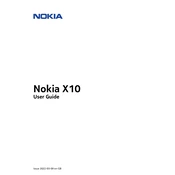
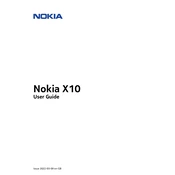
To perform a factory reset on your Nokia X10, go to Settings > System > Reset Options > Erase all data (factory reset). Confirm the action and wait for the process to complete.
First, ensure the charger and cable are working by testing with another device. Clean the charging port of any debris. If the issue persists, try a different power outlet or contact Nokia support.
To take a screenshot on the Nokia X10, press and hold the Power and Volume Down buttons simultaneously until you see the screen flash.
To improve performance, clear the cache, uninstall unused apps, and ensure your software is up to date. Consider restarting your device regularly.
Reduce screen brightness, turn off unused apps and services like Bluetooth or GPS, and enable battery saver mode. Also, update apps regularly for improved efficiency.
Try restarting your device by holding the Power button. If it remains unresponsive, perform a soft reset by holding the Power and Volume Up buttons for about 15 seconds.
Use the Nokia Mobile Transfer app to move data such as contacts, messages, and photos from your old device to your Nokia X10. Ensure both devices are connected to the internet.
To update the software, go to Settings > System > Advanced > System Update. Follow the on-screen instructions to download and install any available updates.
Restart your device and ensure the camera app has the necessary permissions. If the issue persists, clear the camera app's cache or reset app preferences.
Ensure you are in an area with good coverage. If indoors, move closer to a window. Restart your device or toggle Airplane mode on and off to refresh the connection.