Nokia G50 User's Guide
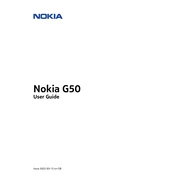
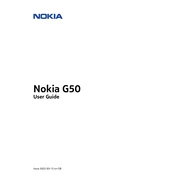
To reset your Nokia G50 to factory settings, go to Settings > System > Reset options > Erase all data (factory reset), and follow the on-screen instructions. Ensure to back up important data before performing a factory reset.
If your Nokia G50 battery drains quickly, try reducing screen brightness, disabling unnecessary background apps, and turning off connectivity features like Bluetooth and GPS when not in use. If the issue persists, consider checking for software updates or calibrating the battery.
To take a screenshot on your Nokia G50, press and hold the Power button and Volume Down button simultaneously until the screen flashes. The screenshot will be saved in your Photos or Gallery app.
To update the software on your Nokia G50, go to Settings > System > Advanced > System update. If an update is available, follow the prompts to download and install it. Make sure your device is connected to Wi-Fi and has sufficient battery life.
To troubleshoot connectivity issues on your Nokia G50, try restarting the device, toggling Airplane mode on and off, and checking for network outages. You can also reset network settings by going to Settings > System > Reset options > Reset Wi-Fi, mobile & Bluetooth.
To improve camera performance on your Nokia G50, clean the lens with a microfiber cloth, ensure adequate lighting, use the HDR mode in challenging lighting conditions, and keep the camera software updated.
If your Nokia G50 is not charging, check the charging cable and adapter for damage, try using a different power outlet, and clean the charging port. If the problem persists, test with another compatible charger or contact support for further assistance.
To expand the storage on your Nokia G50, insert a compatible microSD card into the card slot. You can manage storage settings by going to Settings > Storage to move apps and data to the SD card.
If your Nokia G50 keeps restarting randomly, try uninstalling recent apps, clearing cache, and checking for software updates. If the issue continues, perform a factory reset as a last resort.
To protect your Nokia G50 from malware, install apps only from trusted sources like Google Play Store, keep your software updated, and consider using a reputable mobile security app. Avoid clicking on suspicious links or downloading unknown files.