Nokia C1 2nd Edition User's Guide
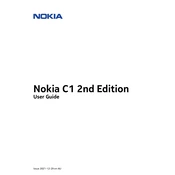
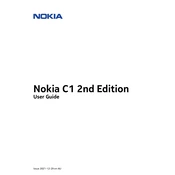
To perform a factory reset, go to Settings > System > Reset options > Erase all data (factory reset). Confirm your selection and the phone will reset to its original settings. Make sure to back up any important data before proceeding.
First, ensure the charger and cable are functioning by testing with another device. Check the charging port for debris and clean it gently if needed. If the problem persists, try a different power outlet or charger.
To extend battery life, reduce screen brightness, limit background app activity, and turn off connectivity features like Wi-Fi and Bluetooth when not in use. Additionally, enable battery saver mode under Settings.
Your phone may be slow due to too many apps running in the background. Try closing unused apps, clearing cache, and restarting the device. If the problem persists, consider freeing up storage space by deleting unnecessary files.
To update the software, go to Settings > System > Advanced > System update. If an update is available, follow the on-screen instructions to download and install it. Ensure your device is charged and connected to Wi-Fi.
Check if Wi-Fi is enabled and ensure you're within range of the network. Restart the phone and router. If the issue continues, forget the network under Wi-Fi settings and reconnect. Ensure the correct password is used.
Connect your phone to the computer using a USB cable. Select "File Transfer" or "MTP" mode on your phone. Your device should appear on the computer, allowing you to drag and drop files.
Yes, you can use a microSD card. To install it, power off the phone, remove the back cover and battery, insert the microSD card into the designated slot, and reassemble the phone. Power it back on and format the card if prompted.
Try cleaning the screen with a soft, dry cloth. Restart the phone to reset system processes. If the issue persists, remove any screen protector or case, as they may interfere with touch sensitivity.
Ensure the camera lens is clean and free of smudges. Use good lighting and enable HDR mode for better photos. Update the camera app via the Play Store for any performance improvements or bug fixes.