Nokia 9 PureView User's Guide
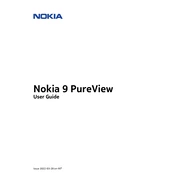
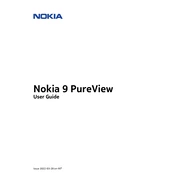
To set up the fingerprint sensor, go to Settings > Security & location > Fingerprint. Follow the on-screen instructions to add your fingerprint.
First, check if the charging cable and adapter are working by trying them with another device. Make sure the charging port is clean and free of debris. If the problem persists, try using a different charging cable or adapter.
To improve battery life, reduce screen brightness and timeout duration, disable background apps, and turn off connectivity features like Bluetooth and Wi-Fi when not in use.
To perform a factory reset, go to Settings > System > Advanced > Reset options > Erase all data (factory reset). Confirm the action and wait for the phone to reset.
Ensure the camera lens is clean and free of smudges. Restart the camera app and try focusing again. If issues persist, restart the phone or clear the camera app cache in settings.
To update the software, go to Settings > System > Advanced > System update. Follow the instructions to download and install any available updates.
Avoid using the phone while it's charging, close unused applications, and reduce screen brightness. Ensure your phone has adequate ventilation and is not in direct sunlight.
To back up data, go to Settings > System > Backup. Enable the backup feature and follow the prompts to back up data to your Google account.
Delete unused apps, clear app caches, and transfer photos or videos to cloud storage or an external device. You can also use the built-in storage management tools in Settings.
Restart the device, clear cache data from apps, and uninstall unused applications. Ensure the software is up-to-date and consider performing a factory reset if the issue persists.