Nokia 8 Sirocco User's Guide
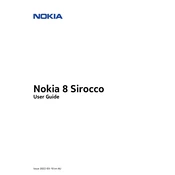
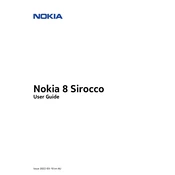
To perform a factory reset on your Nokia 8 Sirocco, go to Settings > System > Reset options > Erase all data (factory reset). Confirm your choice, and the phone will reset to factory settings. Ensure you back up your data before proceeding.
If your Nokia 8 Sirocco won't turn on, try holding the power button for about 10 seconds. If it still doesn't start, charge the phone for at least 15 minutes and try again. If the issue persists, perform a soft reset by holding the power and volume up buttons simultaneously for 10 seconds.
To extend the battery life, reduce screen brightness, disable background apps, use battery saver mode, and turn off connectivity features like Bluetooth and GPS when not in use. Regularly updating your phone's software can also help optimize battery performance.
To update the software, go to Settings > System > Advanced > System update. Your phone will check for updates and prompt you to download and install if any are available. Ensure your device is connected to Wi-Fi and has sufficient battery before updating.
To clear app cache, go to Settings > Apps & notifications > See all apps. Select the app you want, then choose Storage & cache > Clear cache. Clearing cache can help resolve performance issues with specific apps.
To take a screenshot, press and hold the power button and the volume down button simultaneously until you hear a shutter sound or see a visual confirmation. The screenshot will be saved in your Photos app.
To enable developer options, go to Settings > About phone and tap on the Build number 7 times. You will see a message indicating developer mode is enabled. Developer options will now appear under System in the main settings menu.
To free up storage space, uninstall unused apps, clear app cache, delete old messages and media files, and use Google Photos to backup and remove photos and videos from your device. You can also explore the Files app for suggestions on freeing up space.
If your phone is overheating, close unused apps, avoid using your phone while charging, and keep your device out of direct sunlight. If the problem persists, restart your phone and check for software updates that may address the issue.
To enable or disable adaptive brightness, go to Settings > Display > Adaptive brightness. Toggle the switch on or off according to your preference. Adaptive brightness automatically adjusts the screen brightness based on ambient lighting conditions.