Nokia 8 v6 User's Guide
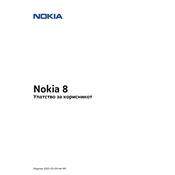
Nokia 8
2022-03-09 mk-MK
Nokia 8
1 5
2 6
Keys and parts . . . . . . . . . . . . . . . . . . . . . . . . . . . . . . . . . . . . . . . . . . 6
Insert or remove SIM and memory card . . . . . . . . . . . . . . . . . . . . . . . . . . . . 7
Charge your phone . . . . . . . . . . . . . . . . . . . . . . . . . . . . . . . . . . . . . . . 8
Switch on and set up your phone . . . . . . . . . . . . . . . . . . . . . . . . . . . . . . . . 8
Dual SIM settings . . . . . . . . . . . . . . . . . . . . . . . . . . . . . . . . . . . . . . . . 9
Setting up fingerprint ID . . . . . . . . . . . . . . . . . . . . . . . . . . . . . . . . . . . . 10
Lock or unlock your phone . . . . . . . . . . . . . . . . . . . . . . . . . . . . . . . . . . . 10
Use the touch screen . . . . . . . . . . . . . . . . . . . . . . . . . . . . . . . . . . . . . . 10
3 14
Personalize your phone . . . . . . . . . . . . . . . . . . . . . . . . . . . . . . . . . . . . . 14
Open and close an app . . . . . . . . . . . . . . . . . . . . . . . . . . . . . . . . . . . . . 14
Notifications . . . . . . . . . . . . . . . . . . . . . . . . . . . . . . . . . . . . . . . . . . . 15
Control volume . . . . . . . . . . . . . . . . . . . . . . . . . . . . . . . . . . . . . . . . . . 15
Screenshots . . . . . . . . . . . . . . . . . . . . . . . . . . . . . . . . . . . . . . . . . . . 16
Battery life . . . . . . . . . . . . . . . . . . . . . . . . . . . . . . . . . . . . . . . . . . . . 16
Save on data roaming costs . . . . . . . . . . . . . . . . . . . . . . . . . . . . . . . . . . 17
Write text . . . . . . . . . . . . . . . . . . . . . . . . . . . . . . . . . . . . . . . . . . . . . 18
Date and time . . . . . . . . . . . . . . . . . . . . . . . . . . . . . . . . . . . . . . . . . . 19
Clock and alarm . . . . . . . . . . . . . . . . . . . . . . . . . . . . . . . . . . . . . . . . . 20
Calculator . . . . . . . . . . . . . . . . . . . . . . . . . . . . . . . . . . . . . . . . . . . . . 21
Accessibility . . . . . . . . . . . . . . . . . . . . . . . . . . . . . . . . . . . . . . . . . . . 21
4 22
Calls . . . . . . . . . . . . . . . . . . . . . . . . . . . . . . . . . . . . . . . . . . . . . . . . 22
Contacts . . . . . . . . . . . . . . . . . . . . . . . . . . . . . . . . . . . . . . . . . . . . . 22
Send and receive messages . . . . . . . . . . . . . . . . . . . . . . . . . . . . . . . . . . 23
Mail . . . . . . . . . . . . . . . . . . . . . . . . . . . . . . . . . . . . . . . . . . . . . . . . 24
Get social . . . . . . . . . . . . . . . . . . . . . . . . . . . . . . . . . . . . . . . . . . . . . 25
2022 HMD Global Oy. . 2
Nokia 8
5 26
Camera basics . . . . . . . . . . . . . . . . . . . . . . . . . . . . . . . . . . . . . . . . . . 26
Record a video . . . . . . . . . . . . . . . . . . . . . . . . . . . . . . . . . . . . . . . . . . 26
Use your camera like a pro . . . . . . . . . . . . . . . . . . . . . . . . . . . . . . . . . . . 28
Save your photos and videos to a memory card . . . . . . . . . . . . . . . . . . . . . . . 29
Your photos and videos . . . . . . . . . . . . . . . . . . . . . . . . . . . . . . . . . . . . . 29
6 30
Activate Wi-Fi . . . . . . . . . . . . . . . . . . . . . . . . . . . . . . . . . . . . . . . . . . . 30
Use a cellular data connection . . . . . . . . . . . . . . . . . . . . . . . . . . . . . . . . . 30
Browse the web . . . . . . . . . . . . . . . . . . . . . . . . . . . . . . . . . . . . . . . . . 31
Close a connection . . . . . . . . . . . . . . . . . . . . . . . . . . . . . . . . . . . . . . . . 33
Bluetooth . . . . . . . . . . . . . . . . . . . . . . . . . . . . . . . . . . . . . . . . . . . . . 33
NFC . . . . . . . . . . . . . . . . . . . . . . . . . . . . . . . . . . . . . . . . . . . . . . . . 35
VPN . . . . . . . . . . . . . . . . . . . . . . . . . . . . . . . . . . . . . . . . . . . . . . . . 37
7 - 38
Music . . . . . . . . . . . . . . . . . . . . . . . . . . . . . . . . . . . . . . . . . . . . . . . 38
Videos . . . . . . . . . . . . . . . . . . . . . . . . . . . . . . . . . . . . . . . . . . . . . . . 38
8 40
Calendar . . . . . . . . . . . . . . . . . . . . . . . . . . . . . . . . . . . . . . . . . . . . . 40
Notes . . . . . . . . . . . . . . . . . . . . . . . . . . . . . . . . . . . . . . . . . . . . . . . 41
9 Maps 42
Find places and get directions . . . . . . . . . . . . . . . . . . . . . . . . . . . . . . . . . 42
Download and update maps . . . . . . . . . . . . . . . . . . . . . . . . . . . . . . . . . . 43
Use location services . . . . . . . . . . . . . . . . . . . . . . . . . . . . . . . . . . . . . . 43
10 Apps and services 45
Google Play . . . . . . . . . . . . . . . . . . . . . . . . . . . . . . . . . . . . . . . . . . . . 45
2022 HMD Global Oy. . 3
Nokia 8
11 Software updates and backups 47
Update your phone software . . . . . . . . . . . . . . . . . . . . . . . . . . . . . . . . . . 47
Back up your data . . . . . . . . . . . . . . . . . . . . . . . . . . . . . . . . . . . . . . . . 47
Restore original settings and remove private content from your phone . . . . . . . . . . 47
Storage . . . . . . . . . . . . . . . . . . . . . . . . . . . . . . . . . . . . . . . . . . . . . . 48
12 Protect your phone 50
Protect your phone with your fingerprint . . . . . . . . . . . . . . . . . . . . . . . . . . . 50
Change your SIM PIN code . . . . . . . . . . . . . . . . . . . . . . . . . . . . . . . . . . . 50
Access codes . . . . . . . . . . . . . . . . . . . . . . . . . . . . . . . . . . . . . . . . . . . 51
13 53
. . . . . . . . . . . . . . . . . . . . . . . . . . . . . . . . . . . . . . 53
Network services and costs . . . . . . . . . . . . . . . . . . . . . . . . . . . . . . . . . . . 56
Emergency calls . . . . . . . . . . . . . . . . . . . . . . . . . . . . . . . . . . . . . . . . . 56
. . . . . . . . . . . . . . . . . . . . . . . . . . . . . . . . . . . . . . . . . 57
. . . . . . . . . . . . . . . . . . . . . . . . . . . . . . . . . . . . . . . . . . 58
. . . . . . . . . . . . . . . . . . . . . . . . . . . . 58
. . . . . . . . . . . . . . . . . . . . . . . . . . . 59
. . . . . . . . . . . . . . . . . . . . . . . . . . . . . . . . . . . . . . . . . . . . 60
. . . . . . . . . . . . . . . . . . . . . . . . . . . . . . . . . . . . . . . 60
. . . . . . . . . . . . . . . . . . . . . . . . . . . . . . 60
. . . . . . . . . . . . . . . . . . . . . . . . . . . . . . . . . . . . . . . . . . . . . 61
. . . . . . . . . . . . . . . . . . . . . . 61
. . . . . . . . . . . . . . . . . . . . . . . . . . . . . . . . . . . . . . . . . . . . . . 61
. . . . . . . . . . . . . . . . . . . . . . . . . . . . . 62
(SAR) . . . . . . . . . . . . . . . . . . . . . . . . . . . . 62
. . . . . . . . . . . . . . . . . . . . . . . . . . . . 63
Copyrights and notices . . . . . . . . . . . . . . . . . . . . . . . . . . . . . . . . . . . . . 63
2022 HMD Global Oy. . 4
Nokia 8
1
: ,
-
www.nokia.com/support.
, .
2022 HMD Global Oy. . 5
Nokia 8
2
KEYS AND PARTS
Explore the keys and parts of your new phone.
Your phone
1. Main cameras
2. Audio connector
3. Microphone
4. SIM cards and Micro SD card
5. Front camera
6. Microphone
7. Earpiece
8. Volume keys
9. Power/Lock key
10. Fingerprint sensor/Home
11. Charger connector
12. Microphone
13. Loudspeaker
Avoid touching the antenna area while the antenna is in use. Contact with antennas affects the communication quality and may reduce battery life due to the higher power level required during operation.
Do not connect to products that create an output signal, as this may damage the device. Do not connect any voltage source to the audio connector. If you connect an external device
2022 HMD Global Oy. . 6
Nokia 8
or headset, other than those approved for use with this device, to the audio connector, pay special attention to volume levels.
Parts of the device are magnetic. Metallic materials may be attracted to the device. Do not place credit cards or other magnetic stripe cards near the device for extended periods of time, since the cards may be damaged.
INSERT OR REMOVE SIM AND MEMORY CARD
Insert SIM and memory card
1. Open the SIM tray and memory card tray by putting the provided tray opener into the hole next to the tray.
2. Put the nano-SIM into slot 1 located on the tray with the contact area face down. If you have a dual SIM variant, you can either put a second SIM or a memory card into slot 2. If you have a single SIM variant, you can only put a memory card into slot 2.
3. Slide the SIM and memory card tray back into place.1
Note: If you have a dual SIM phone with only one SIM tray, you cannot use two SIM cards and a
memory card at the same time.
Remove SIM and memory card
Open the SIM and memory card trays, remove the cards, and slide trays back into their respective slots.
1 Use only original nano-SIM cards. Use of incompatible SIM cards may damage the card or the device,
and may corrupt data stored on the card.
2022 HMD Global Oy. . 7
Nokia 8
CHARGE YOUR PHONE
Charge the battery
1. Plug a compatible charger into a wall outlet.
2. Connect the cable to your phone.
Your phone supports the USB-C cable. You can also charge your phone from a computer with a USB cable, but it may take a longer time.
If the battery is completely discharged, it may take several minutes before the charging indicator is displayed.
SWITCH ON AND SET UP YOUR PHONE
When you switch your phone on for the first time, your phone guides you to set up your network connections and phone settings.
Switch on your phone
1. To switch on your phone, press and hold the power key until the phone vibrates.
2. When the phone is switched on, choose your language and region.
3. Follow the instructions shown on your phone.
Transfer data from your previous phone
You can transfer data from a previous device to your device via your Google account.
To back up data on your old phone to Google account , refer to your old phones user guide.
1. Tap Settings > Accounts > Add account > Google .
2. Select which data you want to be restored on your phone. The sync will start automatically once your phone is connected to the internet.
2022 HMD Global Oy. . 8
Nokia 8
Restore app settings from your previous Android phone
If your previous device was an Android , and back up to Google account is enabled on it, you can restore app settings and Wi-Fi passwords.
1. Tap Settings > Backup & reset .
2. Switch Automatic restore to On .
DUAL SIM SETTINGS
If you have a dual SIM variant, you can have 2 SIMs in your phone, for example, one for your work and one for your personal use.
Note: On dual SIM capable devices, both SIM1 and SIM2 slots support 4G networks. However,
if your SIM1 and SIM2 are both LTE SIM cards, the primary SIM supports 4G/3G/2G networks,
while the secondary SIM can only support 3G/2G. For more information on your SIM cards,
contact your service provider.
Choose which SIM to use
When, for example, making a call, you can choose which SIM to use by tapping the corresponding SIM 1 or SIM 2 button after you dial the number.
Your phone shows the network status for both SIMs separately. Both SIM cards are available at the same time when the device is not being used, but while one SIM card is active, when, for example, making a call, the other may be unavailable.
Manage your SIMs
Dont want work to interfere with your free time? Or do you have a cheaper data connection on one SIM? You can decide which SIM you want to use.
Tap Settings > SIM Cards .
Rename a SIM card
Tap the SIM you want to rename, and type in the name you want.
Select which SIM to use for calls or data connection
Under Preferred SIM for , tap the setting you want to change and select the SIM.
2022 HMD Global Oy. . 9
Nokia 8
SETTING UP FINGERPRINT ID
You can unlock your phone with just a touch of your finger. Set up your fingerprint ID for extra security.
Add a fingerprint
1. Tap Settings > Security > Fingerprint . If you dont have screen lock set up on your phone, tap SET UP SCREEN LOCK .
2. Select which backup unlocking method you want to use for the lock screen and follow the instructions shown on your phone.
LOCK OR UNLOCK YOUR PHONE
Lock your phone
If you want to avoid accidentally making a call when your phone is in your pocket or bag, you can lock your keys and screen.
To lock your keys and screen, press the power key.
Unlock the keys and screen
Press the power key, and swipe up across the screen. If asked, provide additional credentials.
USE THE TOUCH SCREEN
Important: Avoid scratching the touch screen. Never use an actual pen, pencil, or other sharp object on the touch screen.
2022 HMD Global Oy. . 10
Nokia 8
Tap and hold to drag an item
Place your finger on the item for a couple of seconds, and slide your finger across the screen.
Swipe
Place your finger on the screen, and slide your finger in the direction you want.
2022 HMD Global Oy. . 11
Nokia 8
Scroll through a long list or menu
Slide your finger quickly in a flicking motion up or down the screen, and lift your finger. To stop the scrolling, tap the screen.
Zoom in or out
Place 2 fingers on an item, such as a map, photo, or web page, and slide your fingers apart or together.
2022 HMD Global Oy. . 12
Nokia 8
Lock the screen orientation
The screen rotates automatically when you turn the phone 90 degrees.
To lock the screen in portrait mode, swipe down from the top of the screen, and tap Auto-rotate to switch to Portrait .
Use the navigation keys
To see which apps you have open, tap the overview key.
To switch to another app, tap the app you want. To close an app, tap the icon next to it.
To go back to the previous screen you were in, tap the back key. Your phone remembers all the apps and websites youve visited since the last time your screen was locked.
To go to the home screen, tap the home key. The app you were in stays open in the background.
Open two apps at once
For easier navigation between apps, press and hold the overview key to divide the screen between two apps. To go back to normal view, press and hold the overview key again.
2022 HMD Global Oy. . 13
Nokia 8
3
PERSONALIZE YOUR PHONE
Learn how to personalize the home screen and how to change ringtones.
Change your wallpaper
Tap Settings > Display > Wallpaper .
Change your phone ringtone
1. Tap Settings > Sound .
2. Tap SIM1 Phone ringtone or SIM2 Phone ringtone to select the ringtone for respective SIMs.
Change your message notification ringtone
Tap Settings > Sound > Default notification ringtone .
OPEN AND CLOSE AN APP
Open an app
On the home screen, tap an app icon to open it. To open one of the apps running in the background, tap, and select the app.
Close an app
Tap, and tap on the app you want to close.
Find your apps
On the home screen, swipe up from the bottom of the screen to see all your apps.
Close all running apps
Press, swipe up through all apps, and tap CLEAR ALL .
2022 HMD Global Oy. . 14
Nokia 8
NOTIFICATIONS
Stay in touch with whats happening on your phone with notifications.
Use the notification panel
When you receive new notifications, such as messages or missed calls, indicator icons appear on the status bar at the top of the screen. To see more information about the notifications, drag the status bar down. To close the view, swipe up on the screen.
To open the notification panel, drag the status bar down. To close the notification panel, swipe up on the screen.
To change the notification settings of an app, tap Settings > Notifications and tap the app name to open the app settings.
Use the quick setting icons
To activate features, tap the quick settings icons on the notification panel. To see more icons, drag the menu down.
To rearrange the icons, tap, tap and hold an icon, and then drag it to another location.
CONTROL VOLUME
Change the volume
If you have trouble hearing your phone ringing in noisy environments, or calls are too loud, you can change the volume to your liking by using the volume keys on the side of your phone.
2022 HMD Global Oy. . 15
Nokia 8
Do not connect to products that create an output signal, as this may damage the device. Do not connect any voltage source to the audio connector. If you connect an external device or headset, other than those approved for use with this device, to the audio connector, pay special attention to volume levels.
Change the volume for media and apps
Press a volume key on the side of your phone to see the volume status bar, tap, and drag the slider on the volume bar for media and apps left or right.
Set the phone to silent
Press a volume key on the side of your phone, and tap to switch to silent.
Tip: Dont want to keep your phone in silent mode, but cant answer right now? To silence an
incoming call, press the volume down key. You can also set your phone to mute the ringing
when you pick the phone up: tap Settings > Motion > Mute on pickup .
If you want to be able to quickly reject a call, tap Settings > Motion >
Turn over to reject call . When there is an incoming call, turn the phone over to reject the
call.
SCREENSHOTS
Take a screenshot
To take a screenshot, open the notification panel, and drag the status bar downwards. Tap Screen capture . You can view captured images in Photos .
It is not possible to capture a screenshot while using some apps and features.
BATTERY LIFE
Extend battery life
To save power:
1. Charge wisely: Always charge the battery fully.
2. Select only the sounds that you need: Mute unnecessary sounds, such as key press sounds. Tap Settings > Sound , and under Other sounds , select which sounds to keep.
3. Use wired headphones, rather than the loudspeaker.
4. Change the phone screen settings: Set the phone screen to switch off after a short time. Tap Settings > Display > Sleep and select the time.
2022 HMD Global Oy. . 16
Nokia 8
5. Lower the screen brightness: Tap Settings > Display > Brightness level . Make sure that Adaptive brightness is unabled. To adjust the brightness, drag the Brightness level slider.
6. Stop apps from running in the background: Press, and close the apps you dont need.
7. Enable the Background activity manager. The notifications of some apps or emails may not be able to be retrieved instantly. You can manage the battery life by adding or removing the apps to or from the whitelist. Tap Settings > Battery > Background activity manager .
8. Enable Battery saver . Tap Settings > Battery > Battery saver , and switch to
On .
9. Use location services selectively: Switch location services off when you dont need them. Tap Settings > Location , and switch to Off .
10. Use network connections selectively: Switch Bluetooth on only when needed. Use a Wi-Fi connection to connect to the internet, rather than a cellular data connection. Stop your phone scanning for available wireless networks. Tap Settings > Wi-Fi , and switch to Off . If youre listening to music or otherwise using your phone, but dont want to make or receive calls, switch Airplane mode on. Tap Settings > More > Airplane mode .
Airplane mode closes connections to the cellular network and switches your devices wireless features off.
SAVE ON DATA ROAMING COSTS
You can cut data roaming costs and save on your phone bills by changing cellular data settings. To use the optimal connection method, change the Wi-Fi and cellular networks settings. Data roaming means using your phone to receive data over networks that your network service provider doesnt own or operate. Connecting to the internet when roaming, especially when abroad, can raise data costs substantially. Using a Wi-Fi connection is generally faster and less expensive than using a cellular data connection. If both Wi-Fi and cellular data connections are available, your phone uses the Wi-Fi connection.
Connect to a Wi-Fi network
1. Tap Settings > Wi-Fi .
2. Make sure Wi-Fi networking is switched to On .
3. Select the connection you want to use.
Close the cellular data connection
Swipe down from the top of the screen, tap and switch Cellular data to Off .
To follow your data usage, tap Settings > Data usage .
2022 HMD Global Oy. . 17
Nokia 8
Stop data roaming
Tap Settings > More > Cellular networks , and switch Data roaming off.
WRITE TEXT
Learn how to write text quickly and efficiently using your phones keyboard.
Use the on-screen keyboard
Writing with the on-screen keyboard is easy. You can use the keyboard when holding your phone in portrait or landscape mode. The keyboard layout can vary in different apps and languages.
To open the on-screen keyboard, tap a text box.
Switch between upper and lower case characters
Tap the shift key. To switch caps lock mode on, double-tap the key. To return to normal mode, tap the shift key again.
Type in a number or special character
Tap the numbers and symbols key. Some special character keys bring up more symbols. To see more symbols, tap and hold a symbol or special character.
Insert emojis
Tap the emoji key, and select the emoji.
Copy or paste text
Tap and hold a word, drag the markers before and after the word to highlight the section you want to copy, and tap COPY . To paste the text, tap where you want to paste the text and select PASTE .
Add an accent to a character
Tap and hold the character, and tap the accent or the accented character, if supported by your keyboard.
2022 HMD Global Oy. . 18
Nokia 8
Delete a character
Tap the backspace key.
Move the cursor
To edit a word you just wrote, tap the word, and drag the cursor to the place you want.
Use keyboard word suggestions
Your phone suggests words as you write, to help you write quickly and more accurately. Word suggestions may not be available in all languages.
When you start writing a word, your phone suggests possible words. When the word you want is shown in the suggestion bar, select the word. To see more suggestions, tap and hold the suggestion.
Tip: If the suggested word is marked in bold, your phone automatically uses it to replace the
word you wrote. If the word is wrong, tap and hold it to see a few other suggestions.
If you do not want the keyboard to suggest words while typing, turn off the text corrections.
Tap Settings > Languages & input > Virtual keyboard . Select the keyboard you normally
use. Tap Text correction and switch off the text correction methods you do not want to use.
Correct a word
If you notice that you have misspelled a word, tap it to see suggestions for correcting the word.
Switch spell checker off
Tap Settings > Languages & input > Spell checker , and switch Spell checker to Off .
DATE AND TIME
Keep track of time learn how to use your phone as a clock, as well as an alarm clock, and how to keep your appointments, tasks, and schedules up to date.
Set date and time
Tap Settings > Date & time .
2022 HMD Global Oy. . 19
Nokia 8
Update the time and date automatically
You can set your phone to update the time, date, and time zone automatically. Automatic update is a network service and may not be available depending on your region or network service provider.
1. Tap Settings > Date & time .
2. Tap Automatic date & time > Use network-provided time .
3. Switch Automatic time zone on .
Change the clock to the 24-hour format
Tap Settings > Date & time , and switch Use 24-hour format on.
CLOCK AND ALARM
Your clock is not just for alarms learn what else you can do.
Use the countdown timer
No more overcooking use the countdown timer to measure your cooking times.
1. Tap Clock > TIMER .
2. Set the duration of the timer.
Use the stopwatch
Use the stopwatch to see how you improve on the running track.
Tap Clock > STOPWATCH .
Set an alarm
You can use your phone as an alarm clock.
1. Tap Clock > ALARM .
2. To add an alarm, tap.
3. To modify an alarm, tap it. To set the alarm to repeat on specific dates, check Repeat and highlight the days of the week.
2022 HMD Global Oy. . 20
Nokia 8
Snooze an alarm
If you dont want to get up just yet, when the alarm sounds, swipe the alarm left. To adjust the snooze length, tap Clock > > Settings > Snooze length and select the length to your liking.
Switch an alarm off
When the alarm sounds, swipe the alarm right.
Delete an alarm
Tap Clock > ALARM . Select the alarm, and tap Delete .
CALCULATOR
Forget your pocket calculator theres a calculator in your phone.
Use the calculator
Tap Calculator .
To use the advanced calculator, swipe the bar from the right edge of the screen to the left.
ACCESSIBILITY
You can change various settings to make using your phone easier.
Increase or decrease the font size
Do you want to have larger fonts on your phone?
1. Tap Settings > Accessibility .
2. Tap Font size . To increase or decrease the font size, drag the font size level slider.
Increase or decrease the display size
Do you want to make the items on your screen smaller or larger?
1. Tap Settings > Accessibility .
2. Tap Display size and to adjust the display size, drag the display size level slider.
2022 HMD Global Oy. . 21
Nokia 8
4
CALLS
Make a call
1. Tap.
2. Type in a number, or tap and select a contact you want to call.
3. Tap. If you have a second SIM inserted, tap the corresponding icon to make a call from a specific SIM.
Answer a call
When the phone rings, swipe up to answer.
Tip: Dont want to keep your phone in silent mode, but cant answer right now? To silence an
incoming call, press the volume down key. You can also set your phone to mute the ringing
when you pick the phone up: tap Settings > Motion > Mute on pickup .
If you want to be able to quickly reject a call, tap Settings > Motion >
Turn over to reject call . When there is an incoming call, turn the phone over to reject the
call.
Reject a call
To reject a call, swipe down.
CONTACTS
Save and organize your friends and family members phone numbers.
Save a contact from call history
1. In Phone , tap to see call history.
2. Tap the number you want to save.
3. Select if you want to Create new contact or Add to a contact .
4. Type in the contact information, and tap Save .
2022 HMD Global Oy. . 22
Nokia 8
Add a contact
1. Tap Contacts >.
2. Fill out the information.
3. Tap Save .
Edit a contact
1. Tap Contacts and tap the contact you want to edit.
2. Tap.
3. Edit the information.
4. Tap Save .
Search for a contact
1. Tap Contacts .
2. Tap.
Filter your contacts list
1. Tap Contacts .
2. Tap.
3. Tap Settings > Contacts to display .
Import or export contacts
1. Tap Contacts .
2. Tap.
3. Tap Settings > Import/export .
SEND AND RECEIVE MESSAGES
Keep in touch with your friends and family members through text messages.
Send a message
2022 HMD Global Oy. . 23
Nokia 8
1. Tap Messages .
2. Tap.
3. To add a recipient, type their number in a recipients box. To add a contact, start
typing their name and tap the contact.
4. After choosing all the recipients, tap.
5. Write your message in the text box.
6. Tap.
Tip: If you want to send a photo in a message, tap Photos , tap the photo you want to share,
and tap. Select Messages .
Read a message
1. Tap Messages .
2. Tap the message you want to read. You can also read a message from the notification panel. Slide down from the top of the screen and tap the message.
Reply to a message
1. Tap Messages .
2. Tap the message you want to reply to.
3. Write your reply in the text box below the message and tap.
You can use your phone to read and reply to mail when youre on the go.
Add a mail account
When you use the Gmail app for the first time, you are asked to set up your email account.
1. Tap Gmail .
2. You can select the address connected with your Google account or tap Add an email address .
3. After adding all the accounts, tap TAKE ME TO GMAIL .
2022 HMD Global Oy. . 24
Nokia 8
Delete a mail account
1. Tap Settings .
2. Tap Accounts .
3. Tap the account you want to delete and > Remove account .
Send mail
1. Tap Gmail .
2. Tap.
3. In the To box, type in an address, or tap
> Add from Contacts .
4. Type in the message subject and the mail.
5. Tap.
Read and reply to mail
1. Tap Gmail .
2. Tap the message you want to read.
3. To reply the message, tap, or tap > Reply all .
Delete mail
1. Tap Gmail .
2. Tap the message you want to delete and tap.
3. To delete multiple messages, tap the circle with the recipients initial to select messages and tap.
GET SOCIAL
Want to connect and share stuff with the people in your life? With social apps, you can stay up to date with whats happening with your friends.
Social apps
To keep in touch with your friends and family, sign in to your instant messaging, sharing, and social networking services. Select the service you want to use from your Home screen. Social apps are available in the Google Play Store . The available services may vary.
2022 HMD Global Oy. . 25
Nokia 8
5
CAMERA BASICS
Why carry a separate camera if your phone has all you need for capturing memories? With your phones camera, you can easily take photos or record videos.
Take a photo
Shoot sharp and vibrant photos capture the best moments in your photo album.
1. Tap Camera .
2. Take aim and focus.
3. Tap the shutter button.
Take a selfie
Need that perfect selfie? Use the phones front camera to take one.
1. Tap Camera .
2. Switch to the front camera.
3. Take aim and focus.
4. Tap the shutter button.
RECORD A VIDEO
With your phone camera, you can easily record videos with a full 360 surround sound.
2022 HMD Global Oy. . 26
Nokia 8
Record a video
To switch to the video recording mode, tap in the camera viewfinder.
Your phone has three microphones that are used by OZO Audio technology to record and process audio spatially. In the video recording mode, to change the way audio is recorded, tap .
1. To clearly record what is in front of you, while silencing audio coming from behind, tap Front . Use this setting when you, for example, interview someone.
2. To clearly record your own voice or audio coming from behind you, while silencing audio coming in front, tap Rear .
3. To record audio naturally from all directions, tap Surround .
To optimize the audio quality for your videos, do not cover any of the small microphone holes of your phone while recording a video. To record a full 360 surround sound, keep the phone in a horizontal position, and hold it by the long edges.
Stream live video
With the Dual-Sight mode you can stream live video for social apps. First you need to add a Live broadcast account.
1. Tap Camera . To switch to the video recording mode, tap in the camera viewfinder.
2022 HMD Global Oy. . 27
Nokia 8
2. Tap. Tap Go to menu > Live broadcast account .
3. Select the social media account you want to use to do Live broadcast.
4. Tap the video recording button to start live streaming.
USE YOUR CAMERA LIKE A PRO
Set the camera to Manual mode
1. Tap Camera .
2. Tap > Manual .
Use Live Bokeh mode
If you want to be able to change the focus area of your photo after you have taken it, use Live Bokeh mode when taking a photo.
1. Tap Camera .
2. Tap. Take aim and focus. Tap the shutter button.
3. Select the photo you just took, you can see it in the bottom right corner.
4. Tap Bokeh Editor to edit your photo.
Take photos with a timer
Want to have time to get in the shot too? Try out the timer.
1. Tap Camera .
2. Tap. The button shows the timer setting. To change it, tap it again.
Pick the best exposure
To change the exposure settings, in Manual mode, tap, and choose the setting.
Take high quality photos
In Camera app, tap > Resolution , and set the resolution that you want to.
2022 HMD Global Oy. . 28
Nokia 8
SAVE YOUR PHOTOS AND VIDEOS TO A MEMORY CARD
If there is a memory card in your phone, and your phone memory is filling up, save the photos you take and videos you record to the memory card.
Tip: For the best video quality, record videos to your phone memory. If you record videos to
the memory card, it is recommended that the microSD card you use is a fast 4128GB card by
a well-known manufacturer.
Change the location of saved photos and videos
1. Tap Camera .
2. Tap > Settings > Data storage .
YOUR PHOTOS AND VIDEOS
View photos and videos on your phone
Want to relive those important moments? View photos and videos on your phone.
Tap Photos .
Copy your photos and videos to your computer
Do you want to view your photos or videos on a larger screen? Move them to your computer.
You can use your computers file manager to copy or move your photos and videos to the computer.
Connect your phone to the computer with a compatible USB cable. To set the USB connection type, open the notification panel, and tap the USB notification.
Share your photos and videos
You can share your photos and videos quickly and easily for your friends and family to see.
1. In Photos , tap the photo you want to share and tap.
2. Select how you want to share the photo or video.
2022 HMD Global Oy. . 29
Nokia 8
6
ACTIVATE WI-FI
Using a Wi-Fi connection is generally faster and less expensive than using a mobile data connection. If both Wi-Fi and mobile data connections are available, your phone uses the Wi- Fi connection.
Turn on Wi-Fi
1. Tap Settings > Wi-Fi .
2. Switch Wi-Fi to On .
3. Select the connection you want to use.
Your Wi-Fi connection is active when is shown on the status bar at the top of the screen. 1
Tip: If you want to track locations when satellite signals are not available, for example when
youre indoors or between tall buildings, switch Wi-Fi on to improve positioning accuracy.
1 Note: Using Wi-Fi may be restricted in some countries. For example, in the EU, you are only allowed to
use 51505350 MHz Wi-Fi indoors, and in the USA and Canada, you are only allowed to use 5.155.25
GHz Wi-Fi indoors. For more info, contact your local authorities.
Important: Use encryption to increase the security of your Wi-Fi connection. Using encryption reduces
the risk of others accessing your data.
USE A CELLULAR DATA CONNECTION
Turn on a cellular data connection
Swipe down from the top of the screen, tap and switch Cellular data to On .
Use a cellular data connection when roaming
Tap Settings > More > Cellular networks , and switch Data roaming to On .1
Tip: To follow your data usage, tap Settings > Data usage . 1
Connecting to the internet when roaming, especially when abroad, can raise data costs substantially.
2022 HMD Global Oy. . 30
Nokia 8
BROWSE THE WEB
Use your phone to connect your computer to the web
Its simple to use the internet on your laptop on the go. Turn your phone into a Wi-Fi hotspot, and use your mobile data connection to access the internet with your laptop or other device.
1. Tap Settings > More > Tethering & portable hotspot .
2. Switch on the Portable Wi-Fi hotspot to share your mobile data connection over Wi-Fi, or Bluetooth tethering to use Bluetooth.
The other device uses data from your data plan, which may result in data traffic costs. For info on availability and costs, contact your network service provider.
Launch the browser
Catch up on the news, and visit your favorite websites. You can use Google Chrome on your phone to view web pages on the internet. Chrome can also help warn you against security threats.
To browse the web, you must be connected to the internet.
Tap Chrome .
Start browsing
No need for a computer - you can easily browse the internet on your phone.
1. Tap Chrome .
2. Type a web address and tap.
Tip: If your network service provider doesnt charge you a fixed fee for data transfer, to save
on data costs, use a Wi-Fi network to connect to the internet.
Open a new tab
When you want to visit several websites at the same time, you can open new browser tabs and switch between them.
In Chrome,
1. Tap the box next to the address bar.
2. Tap.
2022 HMD Global Oy. . 31
Nokia 8
Switch between tabs
In Chrome,
1. Tap the box next to the address bar.
2. Tap the tab you want.
Close a tab
In Chrome,
1. Tap the box next to the address bar.
2. Tap X on the tab you want to close.
Search the web
Explore the web and the outside world with Google Search. You can use the keyboard to write