Nokia 6.2 User's Guide
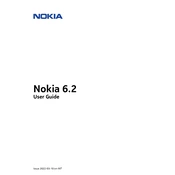
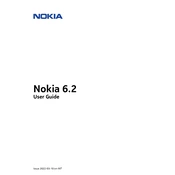
To perform a factory reset on your Nokia 6.2, go to Settings > System > Advanced > Reset options > Erase all data (factory reset). Confirm your action and the device will reset to its original settings.
To take a screenshot on your Nokia 6.2, press and hold the Power button and Volume Down button simultaneously until you see the screenshot animation.
If your Nokia 6.2 is not charging, try using a different USB cable and charger, check the charging port for debris, and ensure the power source is working. If the problem persists, contact Nokia support.
To update the software on your Nokia 6.2, go to Settings > System > Advanced > System update. Tap on 'Check for update' and follow the prompts if an update is available.
If your Nokia 6.2 is running slowly, try clearing the app cache, uninstalling unused apps, and restarting your device. If issues continue, consider performing a factory reset.
To transfer data to your Nokia 6.2, use the Google Drive backup service or the built-in 'Copy data' feature during the initial setup to transfer data from your old device.
To enable Developer Options on your Nokia 6.2, go to Settings > About phone and tap 'Build number' seven times. Developer Options will then appear in the System menu.
If your Nokia 6.2 won't connect to Wi-Fi, restart your router and phone, ensure you have the correct network password, and check for software updates. If the problem persists, contact support.
To extend the battery life of your Nokia 6.2, reduce screen brightness, disable background apps, and turn off connectivity features like Bluetooth and GPS when not in use.
To set up a fingerprint lock on your Nokia 6.2, go to Settings > Security > Fingerprint. Follow the on-screen instructions to register your fingerprint.