Nokia 3.4 User's Guide
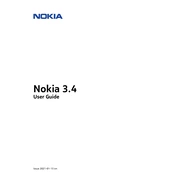
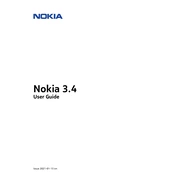
To perform a factory reset on your Nokia 3.4, go to Settings > System > Reset options > Erase all data (factory reset). Confirm by tapping 'Erase all data'. Ensure you back up important data before proceeding.
Battery drain can be caused by apps running in the background, high screen brightness, or outdated software. Check battery usage in Settings, close unused apps, reduce screen brightness, and ensure your phone software is up to date.
Press and hold the Power and Volume Down buttons simultaneously until you see an animation or hear a sound indicating the screenshot has been taken.
Ensure that your charging cable and adapter are working by testing with another device. Clean the charging port, and check for debris. If the issue persists, try using a different power source or contact support.
To update your Nokia 3.4, go to Settings > System > Advanced > System update. If an update is available, follow the on-screen instructions to download and install it.
To improve performance, regularly clear cache, uninstall unused apps, and ensure your phone software is updated. Consider using a lighter launcher or a performance-boosting app.
Overheating can occur due to extensive app usage, high screen brightness, or environmental factors. Close unused apps, reduce screen brightness, and avoid using the phone in direct sunlight.
Use the "Google Drive" backup and restore option, or the "Phone Clone" app. Ensure both devices are connected to Wi-Fi and follow the instructions provided by the app.
First, restart your router and phone. Check if the Wi-Fi network is visible and ensure you are entering the correct password. Forget the network and reconnect, or reset network settings if necessary.
To set up fingerprint recognition, go to Settings > Security > Fingerprint. Follow the instructions to add your fingerprint. Ensure your finger and the sensor are clean for optimal recognition.