Nokia 225 4G User's Guide
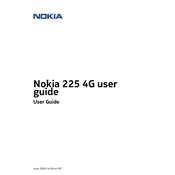
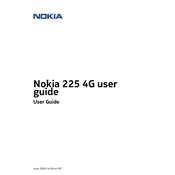
To insert a SIM card, turn off the phone and open the back cover. Remove the battery and slide the SIM card into the SIM slot with the gold contacts facing down. Replace the battery and back cover before turning the phone back on.
To extend battery life, reduce the screen brightness, limit background app activity, and turn off Bluetooth and mobile data when not in use. Additionally, charge the battery before it completely drains.
Ensure the charger is properly connected to the phone and the power source. Try using a different compatible charger and cable. If the problem persists, check for any debris in the charging port and clean it gently.
To reset your phone, go to Settings > Restore factory settings. Enter the security code if prompted (default is 12345), and confirm the reset process to restore the phone to its original settings.
Check if mobile data is enabled in Settings and ensure you have a data plan with your carrier. Restart the phone and try reconnecting. If the issue persists, contact your mobile service provider for assistance.
To update the software, go to Settings > Device > Device Information > Software Updates. Check for updates and follow the on-screen instructions to download and install any available updates.
Ensure you are in an area with good network coverage. Check the SIM card for damage or dirt and reinsert it securely. If the problem continues, try resetting network settings or contact your carrier.
You can transfer contacts via Bluetooth from another phone. Ensure Bluetooth is enabled on both devices, pair them, and choose to transfer contacts from the sending device's options.
The Nokia 225 4G supports microSD cards for additional storage. Insert a microSD card into the designated slot under the back cover to increase the phone's storage capacity.
Close unused apps running in the background and delete unnecessary files to free up memory. Consider performing a soft reset by turning off the phone and removing the battery for a few seconds before restarting.