Nextbase 212G Instruction Manual
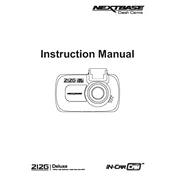
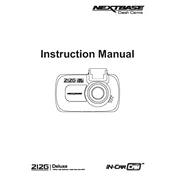
To install the Nextbase 212G, mount the dash cam on your windshield using the provided suction cup or adhesive mount. Connect the power cable to the dash cam and plug it into your car's cigarette lighter socket. Ensure that the camera's view is unobstructed and adjust the lens angle for optimal recording.
The Nextbase 212G requires a Class 10 microSD card with a capacity of up to 32GB. It is recommended to format the SD card within the camera before use for optimal performance.
To update the firmware, visit the Nextbase website, download the latest firmware file, and transfer it to the root directory of your microSD card. Insert the card into the dash cam and power it on. The camera will automatically detect and install the firmware update.
Check the power connection to ensure it is secure and that the cigarette lighter socket is providing power. Also, verify that the battery is not depleted. If issues persist, try using a different power cable or adapter.
Footage can be viewed on the dash cam's screen directly or by removing the microSD card and inserting it into a computer. You can also use the Nextbase app or compatible software to access and manage your recordings.
Ensure that the lens is clean and free from obstructions. Check the camera settings to make sure the resolution is set to the highest available option. Additionally, verify that the windshield is clean and there are no glare issues affecting the recording.
To enable parking mode, go to the settings menu on the dash cam, and select 'Parking Mode'. Make sure that the dash cam is connected to a constant power source, such as a hardwire kit, to allow it to monitor the vehicle while parked.
Regularly clean the lens with a microfiber cloth to prevent dust and smudges. Keep the firmware updated to the latest version, and periodically format the microSD card to ensure optimal performance.
To reset the dash cam, go to the settings menu and select 'Restore Default Settings'. Confirm the selection to reset the device to its original factory settings.
Check if the microphone is enabled in the settings menu. If it is enabled and still not recording sound, try resetting the camera or updating the firmware. If the issue persists, contact Nextbase support for further assistance.