Nextbase 212 Instruction Manual
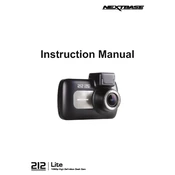
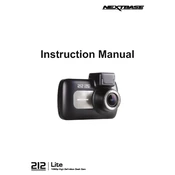
To install the Nextbase 212, attach the mount to the windshield using the suction cup, ensuring it's clean and dry. Slide the dash cam onto the mount and connect the power cable to the car’s cigarette lighter socket. Adjust the camera angle for optimal view.
Ensure the power cable is securely connected and the car's ignition is on. Check the fuse in the power cable and replace if necessary. Try using a different power source to rule out cable issues.
Download the latest firmware from the Nextbase website. Transfer it to a formatted microSD card. Insert the card into the dash cam and power it on. The update will commence automatically.
Check if the SD card is properly inserted and has sufficient storage. Format the card using the dash cam’s settings menu. Ensure the camera is set to record mode and check for any error messages.
Ensure the lens is clean and free of obstructions. Adjust the resolution settings to the highest available option and reduce glare by positioning the dash cam properly.
Regularly clean the camera lens with a microfiber cloth. Check for software updates periodically. Format the microSD card monthly to ensure optimal performance and longevity.
Go to the settings menu, select 'Setup', then choose 'Default Settings' and confirm the reset. This will restore the device to its factory defaults.
Ensure the dash cam is installed away from direct sunlight. Check that vents are not obstructed and avoid using it for prolonged periods in high temperatures.
Yes, the Nextbase 212 is equipped with night vision capabilities. Ensure the lens is clean and try to use additional lighting if the video quality is insufficient.
Remove the microSD card from the dash cam and insert it into a card reader connected to your computer. Alternatively, connect the dash cam directly via USB and access the files as a removable drive.