Nextbase 112 Instruction Manual
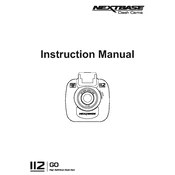
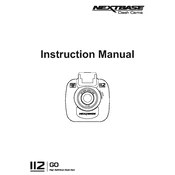
To install the Nextbase 112, attach the mount to your windshield using the suction cup. Insert the dash cam into the mount, connect the power cable to the cigarette lighter socket, and adjust the camera angle for optimal recording.
To format the SD card, go to the menu on your Nextbase 112, select 'Setup', and choose the 'Format SD Card' option. Confirm the action to format the card. It's recommended to format the card every two weeks.
This issue may occur if the power connection is unstable. Ensure the power cable is securely connected. Also, check the car's power outlet for any issues. If the problem persists, try using a different power cable.
Visit the Nextbase website to download the latest firmware for the 112 model. Copy the firmware file to the SD card, insert it into the dash cam, and power on the device. The update process will start automatically.
Ensure the SD card is properly inserted and has sufficient space. Check if the card is compatible with the dash cam. If issues persist, format the SD card or try a different card.
Access the menu on your Nextbase 112, select 'Video Settings', and choose the desired resolution. The available options are typically 720p and 1080p.
Yes, you can reset the Nextbase 112 to factory settings by navigating to the 'Setup' menu and selecting 'Default Settings'. Confirm the action to restore factory settings.
To enable parking mode, go to the 'Setup' menu, select 'Parking Mode', and turn it on. This feature allows the dash cam to record when motion is detected while the vehicle is parked.
It is recommended to use a Class 10, UHS-I microSD card with a capacity between 8GB and 32GB for optimal performance with the Nextbase 112.
Remove the SD card from the Nextbase 112 and insert it into the SD card reader on your computer. Alternatively, connect the dash cam to your computer using a USB cable to transfer files directly.