Nextbase 312G Instruction Manual
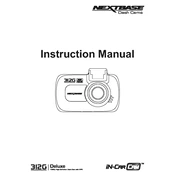
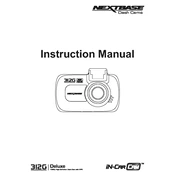
To install the Nextbase 312G, attach the mount to your windshield using the suction cup. Ensure the lens is centered and adjust the angle for optimal road coverage. Connect the power cable to your vehicle's cigarette lighter socket.
Check the power cable connection and ensure the vehicle’s power outlet is working. If the issue persists, try a different power outlet or replace the cable. Ensure the battery is correctly installed.
Visit the Nextbase website and download the latest firmware update. Transfer the file to a microSD card, insert it into the dash cam, and follow the on-screen instructions to complete the update.
It is recommended to use a Class 10 microSD card with a capacity of up to 32GB for optimal performance and recording quality.
Ensure the dash cam has a clear view of the sky and is not obstructed by metallic or tinted windows. Restart the device and wait for a few minutes for the GPS signal to lock.
Yes, you can view recordings on the dash cam’s screen by accessing the playback menu. Use the navigation buttons to select and play the desired video.
To format the microSD card, go to the settings menu on the dash cam, select 'Format SD Card', and confirm the action. This will erase all data on the card.
Ensure the lens is clean and free from fingerprints or smudges. Adjust the resolution settings in the menu to the highest quality available.
To enable parking mode, access the settings menu and toggle the parking mode option on. This feature activates recording when motion is detected while the vehicle is parked.
To reset the device, go to the settings menu, select 'Factory Reset', and confirm your choice. This will restore all settings to default and erase any stored data.