MSI Z490-A Pro Quick Start Guide
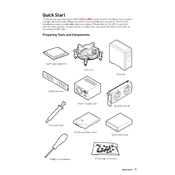
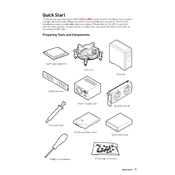
To update the BIOS on the MSI Z490-A Pro, download the latest BIOS version from the MSI official website. Extract the file to a USB drive formatted in FAT32. Restart your computer and enter the BIOS setup by pressing the 'DEL' key during boot. Use the M-Flash utility in the BIOS to select the BIOS file from your USB drive and proceed with the update.
First, ensure all cables are properly connected and the components are seated correctly. Clear the CMOS by removing the battery or using the Clear CMOS jumper. Check for any error codes or beeps that can indicate the problem. If the issue persists, test each component individually to isolate the faulty part.
Enter the BIOS by pressing the 'DEL' key during startup. Navigate to the 'OC' tab and find the 'XMP' option. Enable it to automatically set the optimal RAM speed and timings. Save and exit the BIOS to apply the changes.
Yes, the MSI Z490-A Pro is compatible with 11th Gen Intel CPUs after a BIOS update. Ensure you have the latest BIOS version installed to support these processors.
Check that the audio drivers are installed and up to date. Verify audio settings in the operating system and BIOS. Ensure speakers or headphones are properly connected to the correct audio jacks. If the issue persists, test with different audio devices or reinstall the audio drivers.
Connect the RGB devices to the appropriate RGB headers on the motherboard. Use Mystic Light software from MSI to control and customize the lighting effects. Ensure the software is updated for compatibility and enhanced features.
Check that the NVMe SSD is properly seated in the M.2 slot. Enter the BIOS and ensure that the M.2 slot is enabled. Update the BIOS to the latest version if the issue persists. Also, verify the compatibility of the SSD with the motherboard.
Enter the BIOS and navigate to the 'Advanced' tab. Enable RAID mode for the SATA controller. Save and exit the BIOS. Reboot and enter the RAID configuration utility to set up your desired RAID array.
Power down and unplug the system. Use compressed air to remove dust from the motherboard surface and slots. Avoid using liquids or abrasive materials. Check for dust build-up regularly and ensure proper airflow within the case.
Yes, the MSI Z490-A Pro supports dual-monitor setups. Use the HDMI and DisplayPort outputs on the motherboard to connect two monitors. Ensure your CPU has integrated graphics to utilize this feature.