MSI H310I Pro, H310I Pro AC Quick Start Guide
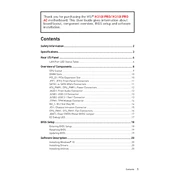
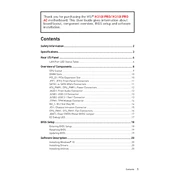
To update the BIOS on the MSI H310I Pro, download the latest BIOS version from the MSI official website. Extract the downloaded file to a USB drive formatted in FAT32. Reboot your system and enter the BIOS setup by pressing the 'Delete' key during startup. Navigate to the M-FLASH utility and follow the on-screen instructions to update the BIOS.
Ensure that the RAM is properly seated in the slot. Check the motherboard manual for compatibility and try using RAM modules from the QVL list. If issues persist, test each RAM stick individually to identify faulty modules or slots.
Yes, the MSI H310I Pro motherboard supports NVMe SSDs through its M.2 slot, which is compatible with PCIe 3.0 x2 NVMe drives. Ensure the SSD is properly installed and recognized in the BIOS.
To enable dual monitors, connect one monitor to the HDMI port and another to the VGA port on the motherboard. Ensure that multi-monitor support is enabled in the BIOS under the 'Advanced' settings. Once in Windows, configure the display settings under 'Display' to extend or duplicate the screens.
The MSI H310I Pro motherboard supports a maximum of 32GB of DDR4 RAM, with two DIMM slots available for up to 16GB per slot. Ensure that the RAM speed is within the supported range of the motherboard and CPU.
First, ensure that the audio drivers are correctly installed and updated via the MSI website or device manager. Check the audio settings in the BIOS and Windows to ensure the correct audio output device is selected. If issues persist, test with alternative speakers or headphones to rule out hardware failure.
The MSI H310I Pro AC, with its H310 chipset, does not support CPU overclocking. However, you may be able to adjust RAM frequencies within the supported range. For overclocking capabilities, consider a motherboard with a Z-series chipset.
To reset the CMOS, turn off your PC and disconnect the power supply. Locate the CMOS battery on the motherboard and carefully remove it for about 5 minutes. Reinsert the battery, reconnect power, and boot the system. You can also use the CMOS jumper if available, by shorting the appropriate pins for a few seconds.
The MSI H310I Pro AC offers connectivity options including Wi-Fi, Bluetooth, USB 3.1 Gen1 ports, HDMI, VGA, Ethernet, and audio jacks. This makes it suitable for various networking and peripheral connections.
To improve cooling, ensure that your case has adequate airflow by installing additional case fans. Consider using a CPU cooler with better thermal performance. Regularly clean dust from your system components, and ensure that cables are managed to not obstruct airflow.