MSI MAG B460M Mortar WIFI, MAG B460M Mortar Quick Start Guide
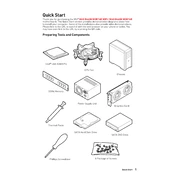
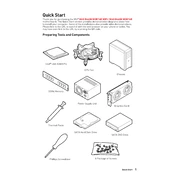
To update the BIOS, first download the latest BIOS version from the MSI official website. Extract the downloaded file to a USB drive formatted to FAT32. Restart your computer and enter the BIOS setup by pressing the 'Delete' key during boot. Navigate to 'M-FLASH' and follow the instructions to select the BIOS file from your USB drive.
The MSI MAG B460M Mortar supports a maximum of 128GB of RAM, using four DDR4 memory slots with a maximum of 32GB per slot.
Ensure the WiFi antenna is properly connected to the motherboard. Check if the WiFi is enabled in BIOS settings. Update the WiFi driver through the Device Manager or MSI's official website. If issues persist, try resetting the network settings or replacing the antenna.
The MSI MAG B460M Mortar includes HDMI, DisplayPort, USB 3.2 Gen 1, USB 2.0, Ethernet, audio jacks, and PS/2 ports. It also features PCIe slots for expansion cards.
To enable XMP, enter the BIOS by pressing the 'Delete' key during startup. Go to the 'OC' tab and locate the XMP profile option. Select the desired XMP profile and save the settings before exiting the BIOS.
Check all power connections to the motherboard and ensure the PSU is switched on. Inspect RAM, CPU, and GPU seating. Test with minimal hardware to identify faulty components. Consider resetting the CMOS by removing the battery for a few minutes.
Yes, the MSI MAG B460M Mortar WIFI has two M.2 slots. Ensure compatibility with NVMe or SATA M.2 drives, and consult the motherboard manual for installation instructions.
Enter BIOS setup by pressing the 'Delete' key during boot. Go to the 'Advanced' tab, select 'RAID', and configure your desired RAID level. Ensure drives are connected and compatible. After saving changes, use the RAID configuration utility to finalize setup.
The motherboard supports a range of cooling solutions, including air and liquid coolers. It has multiple fan headers for CPU coolers, case fans, and AIO pumps. Check cooler dimensions and the motherboard layout for compatibility.
To reset the CMOS, turn off the PC and unplug the power supply. Remove the CMOS battery on the motherboard for approximately 5 minutes, then reinsert it. Alternatively, use the CMOS jumper by moving it from pins 1-2 to 2-3 for several seconds and then back.