MSI MAG B460 Torpedo Quick Start Guide
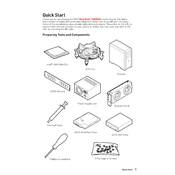
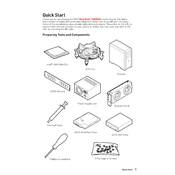
To update the BIOS, download the latest BIOS file from the MSI website, extract it to a USB drive, restart your computer, enter the BIOS setup by pressing 'DEL' during boot, navigate to the M-Flash option, and follow the on-screen instructions to update.
Check all power connections, ensure RAM is properly seated, verify CPU installation, and clear CMOS by removing the battery for a few minutes. If problems persist, consult the manual or contact MSI support.
Enter the BIOS setup by pressing 'DEL' during boot, navigate to the 'OC' tab, find the 'XMP' option, and enable it. Save and exit the BIOS to apply the settings.
The MSI MAG B460 Torpedo features multiple fan headers including CPU_FAN, PUMP_FAN, and several SYS_FAN headers, allowing for customized cooling setups. Consult the motherboard manual for detailed locations.
To reset the CMOS, turn off your computer, unplug it, and remove the CMOS battery for about 5 minutes. Alternatively, use a jumper to short the CMOS clear pins for a few seconds.
The MSI MAG B460 Torpedo supports 11th Gen Intel processors, but a BIOS update may be required. Check the MSI website for the latest BIOS version and update instructions.
Ensure audio drivers are installed and up to date, check audio output settings, and verify speaker/headphone connections. If issues persist, try reinstalling the audio driver or checking the BIOS audio settings.
The MSI MAG B460 Torpedo supports SATA III and M.2 interfaces, allowing for a combination of SSDs and HDDs for flexible storage solutions.
Enter the BIOS setup, navigate to the 'Advanced' menu, select 'RAID Configuration', and follow the prompts to create and configure your desired RAID setup. Ensure all drives are connected and compatible.
Ensure proper airflow by arranging cables neatly, use quality thermal paste on the CPU, set fan curves in BIOS for optimal cooling performance, and consider adding additional fans or liquid cooling solutions if necessary.