MSI MAG Z590 Tomahawk WIFI, MAG Z590 Torpedo Quick Start Guide
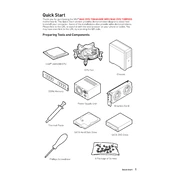
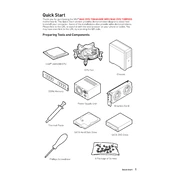
To update the BIOS, download the latest BIOS file from the MSI official website. Extract the file to a USB drive formatted in FAT32. Reboot your system and enter the BIOS by pressing the 'Delete' key. Navigate to 'M-FLASH' and select the BIOS file from the USB drive to start the update process.
Check all cable connections, including power cables and RAM modules. Ensure your GPU is properly seated. Try clearing the CMOS by removing the battery for a few minutes or using the clear CMOS button if available.
The MSI MAG Z590 Tomahawk WIFI supports DDR4 memory modules up to 128GB, with speeds ranging from 2133 MHz to 5333 MHz (OC). Check the motherboard's QVL list on the MSI website for specific compatible models.
Enter the BIOS by pressing the 'Delete' key during startup. Go to the 'OC' menu and find the 'Extreme Memory Profile (XMP)' option. Select 'Enabled' to activate the XMP profile for your RAM. Save and exit the BIOS.
In the BIOS, navigate to the 'Hardware Monitor' section. Set your CPU and system fans to PWM mode if supported. Adjust the fan curves to increase RPM at higher temperatures for better cooling performance.
Yes, the MSI MAG Z590 Tomahawk WIFI motherboard includes a built-in Wi-Fi 6 module, providing enhanced wireless connectivity and performance. Ensure your router also supports Wi-Fi 6 for optimal speeds.
Ensure all USB drivers are up-to-date in the Device Manager. Check the BIOS settings for any disabled USB ports. Test different USB devices and ports to isolate the issue. Consider updating the motherboard's BIOS if problems persist.
The M.2 Shield Frozr is designed to provide thermal protection to M.2 SSDs, preventing thermal throttling by dissipating heat effectively, thus maintaining optimal performance.
Enter the BIOS and go to 'Settings' > 'Advanced' > 'Integrated Peripherals'. Set 'SATA Mode' to 'RAID'. Save and exit the BIOS. Use the RAID configuration utility during boot to set up your RAID array.
Check that the audio device is enabled in BIOS. Update audio drivers via the MSI website. Ensure the correct audio output is selected in your operating system. Test with different speakers or headphones.