MSI MEG X399 Creation Quick Start Guide
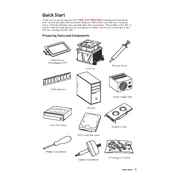
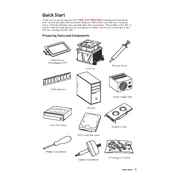
To update the BIOS, download the latest BIOS file from the MSI website. Extract the file to a USB drive formatted in FAT32. Restart your PC and enter the BIOS setup by pressing the 'Delete' key. Navigate to 'M-FLASH' and follow the on-screen instructions to complete the update.
The MSI MEG X399 Creation supports up to 128GB of DDR4 RAM across its eight DIMM slots.
Ensure that the power supply is properly connected to the motherboard. Check the power cables, and make sure the power switch on the power supply is turned on. Verify that the RAM and CPU are correctly seated. If the issue persists, test with a different power supply.
Check that all cooling components are properly installed and functioning. Ensure that thermal paste is applied correctly on the CPU. Consider adding more case fans or upgrading your cooling solution. Keep the case dust-free and ensure adequate airflow.
Enter the BIOS setup by pressing the 'Delete' key during boot. Go to 'Settings' > 'Advanced' > 'Integrated Peripherals' and enable RAID mode. Save changes and exit. Use the RAID configuration utility during boot to set up the RAID array.
Ensure that all RAM sticks are firmly seated in their slots. Check the motherboard manual for the recommended configuration for your RAM. Update the BIOS to the latest version. Test each RAM stick individually to identify any faulty modules.
Yes, the MSI MEG X399 Creation supports NVMe SSDs. It has three M.2 slots that support PCIe 3.0 x4 NVMe drives for faster data transfer rates.
To reset the CMOS, turn off your computer and unplug it. Locate the CMOS battery on the motherboard and remove it for about 5 minutes. Reinsert the battery, plug the computer back in, and power it on.
Check if the audio drivers are installed and up to date. Verify audio settings in the BIOS and Windows. Ensure the correct audio device is set as default. Test with different audio cables or devices to rule out hardware issues.
Connect RGB devices to the RGB headers on the motherboard, ensuring to match the correct pin orientation. Use the MSI Mystic Light software to control and customize the lighting effects.