MSI MAG Z390 Tomahawk Quick Start Guide
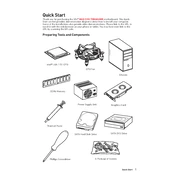
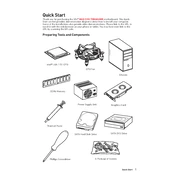
To update the BIOS, download the latest BIOS version from the MSI official website. Extract the files to a USB drive. Restart your computer and enter the BIOS setup by pressing the 'Delete' key. Go to M-FLASH in the BIOS menu, select the USB drive, and follow the on-screen instructions to complete the update.
First, ensure all power connections are secure. Check for any loose components such as RAM or GPU. Clear the CMOS by removing the battery or using the jumper. If the problem persists, try booting with minimal hardware and update the BIOS if necessary.
Enter the BIOS setup by pressing the 'Delete' key during startup. Navigate to the 'OC' tab and find the 'XMP' option. Enable XMP by selecting the appropriate profile for your RAM. Save changes and exit the BIOS.
The MSI MAG Z390 Tomahawk supports up to 128GB of DDR4 RAM across four DIMM slots.
Check if USB ports are enabled in the BIOS. Update the chipset drivers from the MSI website. Ensure the USB devices are functioning properly by testing them on another system. If the issue persists, check for hardware damage or contact MSI support.
Yes, the MSI MAG Z390 Tomahawk has an M.2 slot that supports NVMe SSDs, allowing for faster data transfer speeds. Ensure the M.2 slot is compatible with the size and type of your NVMe SSD.
To reset the CMOS, turn off your computer and unplug it. Locate the CMOS battery on the motherboard and remove it for about 5 minutes. Alternatively, use the jumper method by shorting the CMOS jumper pins for a few seconds. Replace the battery or reset the jumper, then power on your system.
Turn off the computer and disconnect the power supply. Open the case and locate the PCIe slots. Insert the GPU into the appropriate PCIe slot and secure it with screws. Connect the necessary power cables from the PSU to the GPU. Close the case, reconnect power, and boot the system to install drivers.
Ensure proper airflow by managing cables and using multiple case fans. Consider upgrading to a more efficient CPU cooler or installing liquid cooling. Regularly clean dust from fans and heat sinks to maintain optimal cooling efficiency.
Ensure all RAM sticks are properly seated in the DIMM slots. Check for compatibility with the motherboard specifications. Test each RAM stick individually to identify faulty modules. Update the BIOS to the latest version to improve memory compatibility.