MSI Z390-A Pro Quick Start Guide
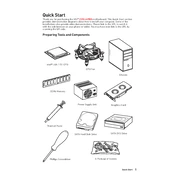
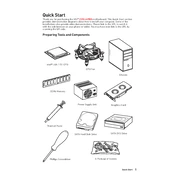
To update the BIOS, download the latest BIOS file from the MSI official website. Extract the file to a USB drive formatted with FAT32. Restart your system, enter the BIOS setup, and use the M-Flash utility to select the BIOS file from the USB drive and proceed with the update.
The MSI Z390-A Pro supports dual-channel DDR4 memory, with speeds up to 4400 MHz (OC). It can accommodate up to 128GB across four DIMM slots.
First, check all power connections and ensure RAM and GPU are properly seated. If the system still fails to boot, try resetting the CMOS by removing the battery or using the jumper. Also, verify that all components are compatible and functioning.
To enable XMP, enter the BIOS setup during boot by pressing the 'Delete' key. Navigate to the 'OC' tab, find the XMP profile setting, and enable it to utilize your RAM's advertised speeds.
Refer to the motherboard manual for the pin layout. The front panel connectors are typically located at the bottom right of the motherboard. Connect the power switch, reset switch, HDD LED, and power LED according to the manual's diagram.
Yes, the MSI Z390-A Pro supports NVMe SSDs via its M.2 slots. Ensure the SSD is installed in the M.2 slot and the BIOS is set to recognize it as a bootable device if necessary.
Ensure that each RAM module is firmly seated in its slot. Try reseating the RAM or testing each module in different slots. Check for any BIOS updates or settings that might affect memory detection.
Ensure that your case has adequate airflow with intake and exhaust fans. Utilize the motherboard's fan headers to connect and control additional fans. Consider using a third-party CPU cooler for improved thermal performance.
The MSI Z390-A Pro features 2 PCIe 3.0 x16 slots and 4 PCIe 3.0 x1 slots, allowing for flexible GPU and expansion card configurations.
To reset the CMOS, power off your computer, unplug it, and use a screwdriver to short the JBAT1 pins on the motherboard. Alternatively, remove the CMOS battery for a few minutes before reinserting it.