MSI Z270 PC Mate, H270 PC Mate, B250 PC Mate Quick Start Guide v2
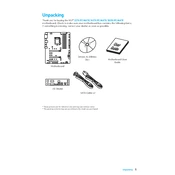
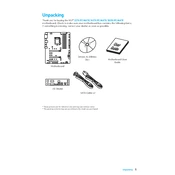
To update the BIOS on your MSI Z270 PC Mate, download the latest BIOS update from the official MSI website. Extract the files to a USB drive, restart your computer, and enter the BIOS setup by pressing the 'Delete' key during boot. Use the M-Flash utility to select the BIOS file from your USB drive and follow the on-screen instructions to complete the update.
First, ensure all power connections are secure. Check RAM, GPU, and other components to ensure they are properly seated. Try booting with minimal hardware (e.g., one RAM stick, no GPU) to identify the issue. If the problem persists, consider performing a CMOS reset by removing the battery or using the reset jumper.
To optimize your MSI B250 PC Mate for gaming, ensure you have the latest drivers installed for your GPU and other components. Enable XMP in the BIOS to maximize RAM performance. Consider overclocking your CPU if supported. Use MSI's Command Center software to monitor and adjust system performance settings.
Yes, the MSI Z270 PC Mate supports NVMe SSDs. It has an M.2 slot that supports PCIe 3.0 x4 NVMe SSDs for faster data transfer speeds compared to SATA SSDs. Ensure your BIOS is updated to the latest version to ensure compatibility and optimal performance.
The MSI H270 PC Mate supports a maximum of 64GB of DDR4 RAM, with four DIMM slots available for installation. Each slot can accommodate up to 16GB of RAM. Ensure you use compatible DDR4 memory modules to avoid any compatibility issues.
If USB ports on your MSI B250 PC Mate are not working, first check the BIOS settings to ensure USB ports are enabled. Update your chipset drivers and BIOS to the latest versions. Try resetting the CMOS and test the ports with different devices to rule out hardware issues.
The MSI Z270 PC Mate motherboard is not officially compatible with Intel 9th Gen CPUs. It is designed to support Intel 6th and 7th Gen processors. For compatibility with newer CPUs, consider upgrading to a motherboard with a newer chipset, such as the Z370 or Z390 series.
To enable XMP on your MSI H270 PC Mate, restart your computer and press the 'Delete' key to enter the BIOS. Navigate to the 'OC' (Overclocking) tab, find the XMP option, and set it to 'Enabled'. Save your settings and exit the BIOS to apply the changes.
If your MSI B250 PC Mate is overheating, ensure your case has adequate airflow and that all fans are functioning properly. Clean any dust from heatsinks and fans. Consider reapplying thermal paste to the CPU. Monitor temperatures using software like MSI Afterburner and adjust fan curves if necessary.
The MSI Z270 PC Mate supports AMD CrossFire technology for dual graphics card setups but does not support NVIDIA SLI. Ensure both graphics cards are installed in the appropriate PCIe slots and that you have sufficient power supply capacity to support the additional load.