MSI Z270-A Pro Quick Start Guide
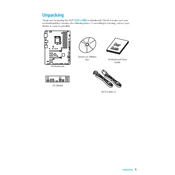
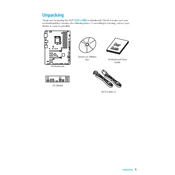
To update the BIOS on the MSI Z270-A Pro, download the latest BIOS version from the MSI official website. Extract the files to a USB drive. Restart the computer and enter the BIOS setup by pressing the 'Delete' key during boot. Navigate to 'M-Flash' and follow the on-screen instructions to update the BIOS using the files on the USB drive.
First, check all power connections and ensure that RAM and GPU are properly seated. Try clearing the CMOS by using the jumper on the motherboard or removing the battery for a few minutes. If the issue persists, test with minimum components (CPU, one stick of RAM, and onboard graphics) to isolate the problem.
Enter the BIOS setup by pressing 'Delete' during boot. Go to the 'OC' tab and find the 'XMP' option. Enable it to optimize RAM performance based on the XMP profile of your memory modules. Save changes and exit the BIOS.
The MSI Z270-A Pro supports up to 64GB of DDR4 RAM across four DIMM slots, with speeds up to 3800 MHz (OC).
Yes, the MSI Z270-A Pro has one M.2 slot that supports NVMe SSDs, providing faster data transfer rates compared to SATA SSDs.
Start by checking the Device Manager for any USB-related errors. Try updating or reinstalling USB drivers. If the issue continues, reset the BIOS settings to default. Ensure the internal USB headers are properly connected.
Ensure that your CPU cooler is properly installed and that there is sufficient thermal paste. Check that all fans are functioning and that airflow within the case is unobstructed. Consider additional cooling solutions if necessary.
Enter the BIOS setup by pressing 'Delete' during boot. Navigate to the 'Advanced' tab and select 'RAID Configuration'. Enable RAID and configure the drives as needed. Save changes and exit the BIOS. Ensure the Intel RST driver is installed in your operating system for proper RAID management.
Yes, you can monitor temperatures using the hardware monitoring feature in the BIOS or by using MSI's software utilities like MSI Command Center, which provides real-time system information including temperature readings.
The MSI Z270-A Pro includes one PCIe 3.0 x16 slot, two PCIe 3.0 x1 slots, and three PCI slots. The x16 slot is typically used for graphics cards, while the other slots can be used for additional expansion cards.