MSI X299M-A Pro, X299M-A Pro AC Quick Start Guide
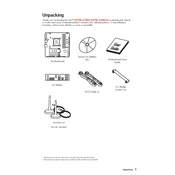
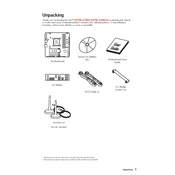
To update the BIOS, download the latest BIOS version from the MSI official website. Extract the downloaded file to a USB flash drive. Reboot your system and enter the BIOS setup by pressing the 'Delete' key during startup. Use the M-Flash utility in the BIOS to select the BIOS file on your USB drive and initiate the update process.
If your system doesn't boot, first check all power connections and ensure the RAM and GPU are seated properly. Reset the CMOS by removing the battery or using the onboard jumper. If the issue persists, test with minimal hardware configuration and consult the motherboard's manual for diagnostic LED codes.
Enter the BIOS setup by pressing the 'Delete' key during startup. Navigate to the 'OC' section and find the 'XMP' (Extreme Memory Profile) option. Set it to 'Enabled' to automatically configure your RAM to its optimal performance settings. Save changes and exit the BIOS.
The MSI X299M-A Pro supports Intel Core X-series processors for the LGA 2066 socket. Check the MSI website for a complete list of supported CPUs and ensure your BIOS is updated to support newer models.
Check if the USB ports are enabled in the BIOS settings. Update the motherboard drivers from the MSI website. Test the USB ports with different devices and cables. If the issue continues, inspect the physical connections and consider resetting the CMOS.
The primary difference is that the X299M-A Pro AC model includes built-in Wi-Fi and Bluetooth capabilities, whereas the standard X299M-A Pro does not. Other specifications are largely similar, offering support for the same CPU and RAM configurations.
Fan speeds can be controlled through the BIOS by navigating to the 'Hardware Monitor' section. Here, you can set custom fan curves or use the pre-configured profiles. MSI's software, such as Dragon Center, also allows fan speed adjustments from within Windows.
Ensure all fans are functioning and the case has adequate airflow. Reapply thermal paste to the CPU if necessary. Consider additional cooling solutions like extra case fans or a more efficient CPU cooler. Keep your BIOS updated for any thermal management improvements.
Enter the BIOS setup and navigate to the 'Integrated Peripherals' section. Enable 'RAID Mode' for the SATA controller. Save and exit the BIOS. During the next reboot, enter the RAID configuration utility by pressing the specified key and configure your RAID array.
The MSI X299M-A Pro supports ECC (Error-Correcting Code) RAM when used with a compatible CPU that also supports ECC. However, it operates in non-ECC mode due to the chipset's limitations. Verify with your RAM and CPU specifications for compatibility.