MSI X299 SLI Plus Quick Start Guide
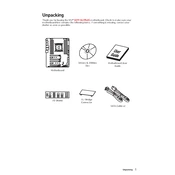
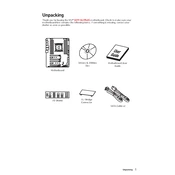
To update the BIOS, download the latest BIOS version from the MSI official website. Extract the files to a USB drive formatted in FAT32. Restart the computer and enter the BIOS setup by pressing the "Delete" key during boot. Navigate to the M-FLASH utility and select the BIOS file from the USB drive to start the update process.
First, check all power connections to the motherboard and ensure the RAM and GPU are seated properly. Clear the CMOS by removing the battery for a few minutes or using the clear CMOS jumper. If the problem persists, attempt booting with minimal hardware to isolate the issue.
Enter the BIOS setup by pressing the "Delete" key during boot. Navigate to the "OC" tab and find the XMP option. Set it to "Enabled" to apply the memory's rated speeds and timings. Save the changes and exit the BIOS.
Refer to the motherboard manual for the exact pin layout. Typically, the front panel connectors are located at the bottom-right corner of the motherboard. Connect the power switch, reset switch, HDD LED, and power LED according to the labeled pins.
Yes, the MSI X299 SLI Plus supports NVMe SSDs. To install, locate the M.2 slots on the motherboard, remove the screw from the standoff, insert the NVMe SSD at an angle, and secure it with the screw. Ensure it is detected in the BIOS under the storage settings.
Ensure the audio drivers are up to date. Check the audio settings in the BIOS and the operating system. Verify that the speakers or headphones are correctly connected to the appropriate audio jacks. If issues persist, test with different audio devices.
Check that each RAM module is properly seated in the DIMM slots. Ensure that the RAM modules are compatible with the motherboard. Try booting with one RAM module at a time to identify any faulty modules. Update the BIOS to the latest version if necessary.
The MSI X299 SLI Plus includes multiple fan headers, supporting both PWM and DC modes. These headers can be configured in the BIOS or through the MSI Command Center software for custom fan curves and speed control.
Enter the BIOS setup and navigate to the "Advanced" tab. Select "RAID" mode for the SATA controller. Save and exit the BIOS, then use the Intel Rapid Storage Technology utility to create and manage RAID arrays.
The MSI X299 SLI Plus supports Intel Core X-series processors on the LGA 2066 socket. For a complete list of supported CPUs, refer to the compatibility list on the MSI website.