MSI MPG Z490M Gaming Edge WIFI Quick Start Guide
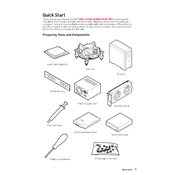
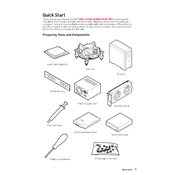
To update the BIOS, download the latest BIOS version from MSI's official website, extract the files to a USB drive formatted in FAT32, and reboot into the BIOS menu by pressing Delete during startup. Use the M-FLASH utility to initiate the update.
Perform a CMOS reset by removing the power cord and pressing the CMOS reset button on the back panel. Reconnect the power and attempt to boot again. If the issue persists, consult MSI support.
Enter the BIOS setup by pressing the Delete key during startup. Navigate to the OC settings and enable the XMP profile for your RAM to enhance performance. Save changes and exit the BIOS.
The MSI MPG Z490M Gaming Edge WIFI supports up to 128GB of DDR4 RAM across four DIMM slots.
Ensure that the antennas are correctly attached and the WiFi drivers are up to date. Check your network settings and try connecting to a different network to isolate the issue.
Yes, you can use a PCIe 4.0 graphics card, but it will operate at PCIe 3.0 speeds due to the motherboard's chipset limitations.
Enter the BIOS and navigate to the 'Settings' menu. Under 'Advanced', select 'Integrated Peripherals' and enable RAID. Save and reboot, then configure your RAID setup using the Intel Rapid Storage Technology utility.
Connect your RGB components to the appropriate JRGB or JRAINBOW headers on the motherboard. Use the MSI Mystic Light software to customize lighting effects.
Yes, the motherboard supports CPU overclocking. Enter the BIOS and adjust the CPU ratio and voltage settings under the 'OC' menu. Ensure proper cooling is in place before proceeding.
Check the connections of your RGB devices and ensure they are connected to the correct headers. Update the Mystic Light software to the latest version and reinstall if necessary.