MSI MPG Z490 Gaming Plus Quick Start Guide
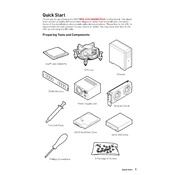
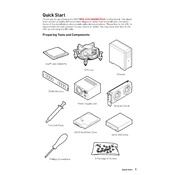
To update the BIOS, download the latest BIOS version from the MSI official website, extract the files to a USB drive, restart your computer, and enter the BIOS setup by pressing 'DEL' during boot. Use the M-Flash utility within the BIOS to update.
The MSI MPG Z490 Gaming Plus motherboard supports up to 128GB of DDR4 RAM across four DIMM slots.
Check all power connections, ensure RAM and CPU are properly seated, and clear the CMOS by removing the battery for a few minutes. If the problem persists, try booting with minimal hardware.
Yes, the MSI MPG Z490 Gaming Plus supports overclocking. Ensure you have adequate cooling and power supply, then adjust settings in the BIOS under the 'OC' tab.
Enter the BIOS setup during boot by pressing 'DEL', then go to the 'Settings' tab, select 'Load Setup Defaults', and save the changes before exiting.
The MSI MPG Z490 Gaming Plus features two M.2 slots: one supports PCIe 3.0 x4 and SATA 6Gb/s, and the other supports PCIe 3.0 x4.
Ensure all case fans are working, use a high-quality CPU cooler, and consider additional case fans or an AIO liquid cooler if necessary. Apply thermal paste correctly on the CPU.
The motherboard supports 7.1-Channel High Definition Audio via the Realtek ALC1200 codec, with optical S/PDIF output for high-quality sound.
Ensure all SATA cables are securely connected, check BIOS settings to ensure all ports are enabled, and test drives on different SATA ports. Update motherboard firmware if issues persist.
Enter the BIOS setup by pressing 'DEL' during boot, navigate to the 'OC' tab, and enable XMP by selecting the appropriate profile for your RAM. Save and exit to apply.