MSI MPG Z490 Gaming Edge WIFI Quick Start Guide
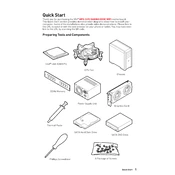
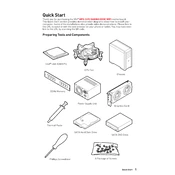
To enable XMP, enter the BIOS by pressing the 'Delete' key during startup. Navigate to the 'OC' tab and find the 'XMP' option. Set it to 'Enabled' and save your changes before exiting the BIOS.
First, check all power connections and ensure RAM and GPU are seated correctly. Try clearing the CMOS by removing the battery for a few minutes. If the issue persists, consult the motherboard manual for beep codes or error indicators.
Download the latest BIOS file from the MSI website. Save it to a USB drive formatted to FAT32. Enter the BIOS, go to 'M-FLASH', and follow the prompts to update the BIOS using the USB drive.
While some operating systems might have built-in support, it is recommended to download and install the latest drivers from the MSI website to ensure optimal performance and compatibility.
Use the JRGB or JRAINBOW headers on the motherboard to connect RGB lighting. Ensure you use compatible RGB devices and control them via MSI's Mystic Light software.
Yes, the motherboard has M.2 slots that support NVMe SSDs, providing high-speed storage solutions. Ensure the SSD is installed in a compatible M.2 slot.
The MSI MPG Z490 Gaming Edge WIFI supports up to 128GB of DDR4 RAM across four DIMM slots.
Check the audio drivers in the device manager and ensure they are up to date. Verify that the audio device is set as the default playback device. Inspect audio connections and settings in the BIOS as well.
Enter the BIOS and navigate to the 'Advanced' settings. Enable RAID mode under 'SATA Mode Selection'. Save changes and reboot, then enter the RAID configuration utility to set up your RAID array.
Keep the BIOS and drivers up to date, regularly clean dust from the motherboard and components, ensure adequate airflow in the case, and periodically check connections and seating of components.