MSI MPG Z490 Gaming Carbon WIFI Quick Start Guide
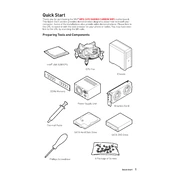
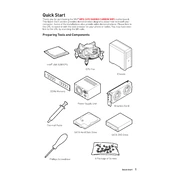
To update the BIOS, download the latest BIOS file from the MSI support page. Copy the file to a USB drive, restart your system, and enter the BIOS setup by pressing the 'Delete' key. Navigate to M-FLASH and follow the prompts to update the BIOS from the USB drive.
First, check all power connections and ensure RAM, CPU, and GPU are properly seated. Clear the CMOS by removing the battery or using the onboard button. If the issue persists, test with minimal components to isolate the problem.
Enter the BIOS setup by pressing 'Delete' during boot. Navigate to the 'OC' tab and find the XMP (Extreme Memory Profile) option. Enable XMP and select the desired profile to enhance RAM performance.
Use the Mystic Light software for RGB management. Connect RGB strips and components to the JRGB or JRAINBOW headers on the motherboard. Use the software to customize lighting effects and synchronize with other devices.
Ensure that the audio drivers are up-to-date via the MSI support page. Check the audio settings in both Windows and the BIOS. If using external speakers or headphones, verify connections and test with different audio outputs.
Ensure proper airflow by arranging fans for optimal intake and exhaust. Use the BIOS or MSI Dragon Center to configure fan curves. Consider using liquid cooling solutions for the CPU and ensure thermal paste is applied correctly.
Enter the BIOS and enable RAID in the 'Advanced' tab under 'Integrated Peripherals'. Save and exit, then enter the RAID configuration utility during boot. Follow the prompts to create and manage RAID arrays.
Yes, both M.2 slots can be used simultaneously. Ensure that the installed M.2 drives do not conflict with SATA ports, as some configurations may disable certain SATA ports when both M.2 slots are populated.
Ensure that the Wi-Fi antenna is connected to the rear I/O panel. Install the necessary drivers from the MSI support page. Use the network settings in your operating system to connect to available Wi-Fi networks.
To reset the motherboard to factory settings, enter the BIOS setup and select 'Load Optimized Defaults' from the 'Save & Exit' tab. Confirm the changes and reboot the system.