MSI MPG Z390M Gaming Edge AC Quick Start Guide
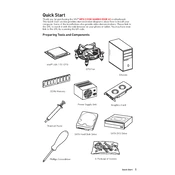
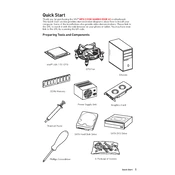
To update the BIOS, download the latest BIOS file from the MSI official website, extract it to a USB drive, and reboot your system. Enter the BIOS setup by pressing 'Del' during startup, then go to M-FLASH, select the BIOS file from your USB drive, and follow the on-screen instructions.
If your system doesn't boot after a BIOS update, try resetting the CMOS by removing the battery or using the CMOS jumper on the motherboard. This will revert the BIOS settings to default. If the issue persists, consult MSI support for further assistance.
To enable XMP, enter the BIOS setup by pressing 'Del' during startup. Navigate to the 'OC' section and find the XMP option. Enable it to allow your RAM to run at its advertised speed. Save and exit the BIOS.
You can manage fan speeds through the BIOS by navigating to the 'Hardware Monitor' section. Here, adjust the fan curves based on temperature preferences. Alternatively, use the MSI Dragon Center software for a more user-friendly control interface.
First, ensure that the audio drivers are up-to-date from the MSI website. Check the connections to your speakers or headphones. If the issue persists, try disabling and re-enabling the audio device in the Device Manager.
Yes, the MSI MPG Z390M Gaming Edge AC supports both NVMe and SATA SSDs. Make sure to consult the manual for the appropriate M.2 slots to use each type of SSD and their bandwidth limitations.
Check for overheating issues by monitoring CPU and GPU temperatures. Ensure your power supply unit is sufficient for your hardware. Update all drivers and BIOS. If the problem continues, consider performing a clean boot to rule out software conflicts.
To set up RAID, enter the BIOS and enable RAID mode under the 'Advanced' tab. Save and reboot, then enter the RAID configuration utility by pressing 'Ctrl + I' during boot. Follow the instructions to create your RAID setup.
The MSI MPG Z390M Gaming Edge AC uses the LGA 1151 socket, so any cooler that supports this socket will be compatible. Ensure sufficient clearance in your case for larger coolers or AIO solutions.
Ensure that the Wi-Fi antennas are properly connected and positioned for optimal signal reception. Update the Wi-Fi driver from the MSI website. For better performance, consider using a dual-band router and connect to the 5GHz band if available.