MSI MPG Z390 Gaming Pro Carbon AC, MPG Z390 Quick Start Guide
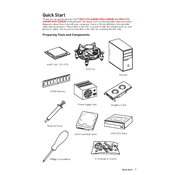
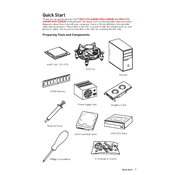
To update the BIOS, download the latest BIOS file from the MSI official website. Extract the file to a USB drive, reboot your computer, and enter the BIOS setup. Use the M-Flash utility to select the BIOS file on your USB drive and follow the on-screen instructions to complete the update.
First, check all power connections to ensure they are secure. Verify that the RAM, CPU, and GPU are seated correctly. If the problem persists, try resetting the CMOS by removing the battery for a few minutes, then reinstalling it.
Enter the BIOS setup during boot by pressing the Delete key. Navigate to the 'OC' tab and locate the XMP (Extreme Memory Profile) option. Enable it to allow the motherboard to use the preset memory profiles for optimal performance.
Turn off your computer and unplug it. Locate the M.2 slot on the motherboard, remove the mounting screw, and insert the M.2 SSD into the slot. Secure it with the screw, then reassemble your computer and boot into the BIOS to ensure the SSD is recognized.
Enter the BIOS setup and go to the 'Settings' menu. Select 'Advanced', then 'Integrated Peripherals'. Change the SATA mode to 'RAID'. Save and exit the BIOS, reboot, and enter the Intel Rapid Storage Technology utility to set up your RAID configuration.
Check the audio settings in the BIOS to ensure onboard audio is enabled. Update the audio drivers from the MSI website. If problems persist, test the audio output with different speakers or headphones to rule out hardware issues.
Use the MSI Command Center software, which provides real-time monitoring of CPU temperatures and other system parameters. You can also check temperatures in the BIOS under the 'Hardware Monitor' section.
Yes, you can customize the RGB lighting using the MSI Mystic Light software. It allows you to select different lighting effects, colors, and synchronize lighting with other compatible devices.
Ensure that the Wi-Fi antenna is properly connected. Update the Wi-Fi drivers from the MSI website. If issues continue, check your network settings and make sure the wireless adapter is enabled in the Device Manager.
To reset the BIOS, power down your computer and disconnect it from the power source. Locate the CMOS battery on the motherboard and remove it for a few minutes. Reinstall the battery, reconnect power, and boot your system. The BIOS should now be reset to default settings.