MSI MPG Z390 Gaming Plus Quick Start Guide
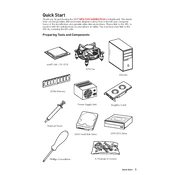
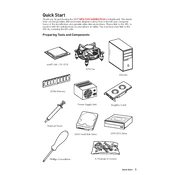
To update the BIOS, download the latest BIOS version from the MSI website, transfer it to a USB drive, enter the BIOS setup during boot by pressing the 'DEL' key, and use the M-FLASH utility to initiate the update process.
The MSI MPG Z390 Gaming Plus supports up to 128GB of DDR4 RAM across four DIMM slots.
Check all cable connections, ensure RAM and GPU are properly seated, reset the CMOS by removing the battery for a few minutes, and try booting with minimal hardware to isolate the issue.
Ensure the M.2 SSD is properly installed in the M.2 slot. Check the BIOS settings to ensure the M.2 slot is enabled and set the correct M.2 mode (SATA or PCIe) depending on your SSD type.
Enter the BIOS by pressing the 'DEL' key during startup, navigate to the OC settings, and enable the XMP profile to automatically configure your RAM to its rated speed and timings.
The motherboard supports 9th and 8th generation Intel Core processors, including i9, i7, i5, i3, Pentium, and Celeron processors, using the LGA 1151 socket.
Ensure all case fans are functioning, consider upgrading to high-performance fans or a liquid cooling solution, and optimize fan curves in the BIOS for better airflow management.
Verify the power supply connections, ensure the power button is correctly wired to the front panel header, test with a different power supply if possible, and check for any visible hardware damage.
Yes, the motherboard supports AMD CrossFire technology for dual graphics card configurations. Ensure the graphics cards are compatible and that you have adequate power supply.
Enter the BIOS setup, enable RAID mode in the SATA configuration, save and exit the BIOS, and use the Intel Rapid Storage Technology utility during boot to configure your RAID setup.