MSI MPG Z390 Gaming Edge AC Quick Start Guide
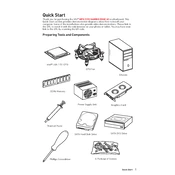
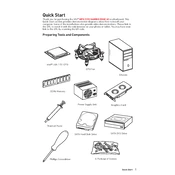
To update the BIOS, download the latest BIOS file from the MSI website, extract it to a USB drive, and enter the BIOS setup by pressing the 'Delete' key during boot. Use the M-Flash utility to select the BIOS file from the USB and follow the on-screen instructions to complete the update.
First, check all power connections to the motherboard. Ensure RAM and GPU are seated properly. Clear the CMOS by removing the battery or using the jumper. If the issue persists, test with a minimal setup using only essential components.
Enter the BIOS setup by pressing the 'Delete' key during boot. Navigate to the 'OC' tab and locate the XMP (Extreme Memory Profile) option. Enable it to automatically set your memory to its rated speed and timings.
The MSI MPG Z390 Gaming Edge AC supports up to 128GB of DDR4 RAM across four memory slots.
Ensure the audio drivers are up to date and the correct playback device is selected in Windows settings. Check physical connections and test with different speakers or headphones. If issues persist, check BIOS settings for audio configuration.
Yes, the motherboard supports NVIDIA SLI and AMD CrossFire technologies. Install the GPUs into the PCIe slots, connect them with the appropriate bridge (if needed), and install the latest drivers. Configure the multi-GPU setup in the NVIDIA or AMD control panel.
Enter BIOS setup by pressing the 'Delete' key during boot. Navigate to the 'Save & Exit' tab and select 'Restore Defaults' or 'Load Optimized Defaults' option to reset BIOS settings.
The motherboard provides multiple fan headers including CPU_FAN, PUMP_FAN, and SYS_FAN headers. These can be configured in the BIOS or through MSI's software to manage fan speeds and profiles.
Ensure proper airflow within the case by organizing cables and installing additional case fans. Use the BIOS or MSI's software to create an effective fan curve. Consider upgrading the CPU cooler for better thermal performance.
Check the physical connection of the SSD to the motherboard. Ensure the correct SATA port is enabled in the BIOS. Verify that the SSD is initialized and formatted in the Windows Disk Management utility.