MSI MPG X570 Gaming Pro Carbon WIFI Quick Start Guide
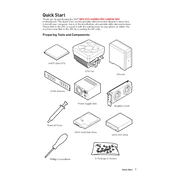
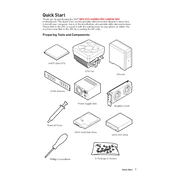
To update the BIOS, download the latest BIOS file from the MSI website, extract it to a USB drive, and enter the BIOS setup. Use the M-FLASH utility to select the BIOS file from the USB drive and follow the on-screen instructions to complete the update.
If your system won't boot after a BIOS update, try resetting the CMOS by removing the battery or using the clear CMOS jumper. If the issue persists, re-flash the BIOS with a previous stable version.
To enable XMP, enter the BIOS setup during boot by pressing the 'Delete' key, navigate to the 'OC' tab, and select the XMP profile setting to enable it. Save changes and exit the BIOS.
Check that the Wi-Fi antennas are properly connected, ensure that the Wi-Fi drivers are up-to-date, and verify that the Wi-Fi settings in the BIOS are enabled. Additionally, try connecting to a different network to rule out router issues.
To install an M.2 SSD, power off your system and unplug it. Locate the M.2 slot on the motherboard, remove the screw, insert the SSD at an angle, and secure it with the screw. Reassemble your system and boot it up to initialize the SSD in the operating system.
For dual-channel configuration, install the memory modules in slots A2 and B2. This setup is recommended for optimal performance on the MSI MPG X570 Gaming Pro Carbon WIFI motherboard.
Ensure that all RGB cables are correctly connected, check that the Mystic Light software is installed and running properly, and verify the BIOS settings for any RGB-related options. Also, update the software to the latest version.
Optimize cooling by configuring fan curves in the BIOS or using the MSI Dragon Center. Ensure proper airflow in your case and consider upgrading to higher-performance fans or a better CPU cooler if needed.
Yes, the MSI MPG X570 Gaming Pro Carbon WIFI supports PCIe 4.0 devices. Ensure that your CPU also supports PCIe 4.0 to take full advantage of the increased bandwidth.
Enter the BIOS and navigate to the 'Settings' menu, then 'Advanced' and 'Integrated Peripherals' to enable RAID. Reboot and enter the RAID setup utility to configure your RAID array. Install the necessary RAID drivers during your operating system setup.