MSI MPG X299M Gaming Edge AC Quick Start Guide
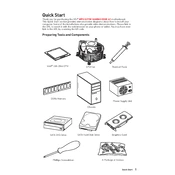
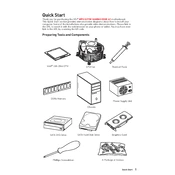
To update the BIOS, download the latest BIOS file from the MSI support website, extract it to a USB drive, and enter the BIOS setup by pressing the Delete key during startup. Use the M-Flash utility to select the BIOS file on your USB drive and follow the prompts to complete the update.
Ensure that the RAM is properly seated in the DIMM slots and compatible with the motherboard specifications. Try booting with one RAM module at a time to identify any faulty module. Also, reset the BIOS to default settings by removing the CMOS battery or using the BIOS reset jumper.
Enter the BIOS setup by pressing the Delete key during startup. Navigate to the OC (Overclocking) tab and find the XMP option. Enable it to automatically configure RAM settings for optimal performance based on the XMP profile.
First, power down and unplug your PC. Remove the CPU cooler and gently lift the CPU socket lever. Place the new CPU into the socket, ensuring proper alignment. Lower the lever to secure it, then apply thermal paste and reinstall the CPU cooler.
Check if the audio drivers are up to date via the MSI support website. Ensure that the audio output device is correctly selected in the Windows sound settings. Also, verify that the onboard audio is enabled in the BIOS setup.
Enter the BIOS setup by pressing the Delete key during startup, navigate to the Advanced tab, and select Intel Rapid Storage Technology. From there, create a new RAID volume by selecting the drives and RAID level you desire. Save and exit the BIOS to complete the setup.
Ensure that your case has good airflow by organizing cables and installing additional case fans if needed. Consider upgrading the CPU cooler to a more efficient model, and use high-quality thermal paste for better heat transfer.
First, check that the graphics card is securely seated in the PCIe slot. Verify that any required power connectors are attached. Try using a different PCIe slot if available, and update the motherboard BIOS to ensure compatibility with the graphics card.
You can reset the BIOS by entering the BIOS setup and selecting the option to load default settings, or by removing the CMOS battery for a few minutes and then reinserting it. Alternatively, use the BIOS reset jumper on the motherboard.
The MSI MPG X299M Gaming Edge AC supports Intel Core X-Series processors for the LGA 2066 socket. Refer to the MSI website for a detailed list of compatible CPUs, ensuring your BIOS is updated to support newer models.