MSI MPG B550I Gaming Edge WIFI Quick Start Guide
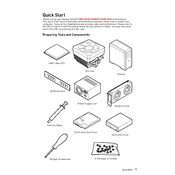
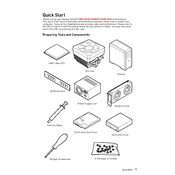
To update the BIOS, download the latest BIOS file from the MSI website, extract it to a USB drive, and enter the BIOS setup by pressing the 'Delete' key during boot. Navigate to M-Flash and follow the on-screen instructions to update the BIOS.
Ensure that the RAM modules are properly seated in the DIMM slots. Check the motherboard's manual to confirm compatibility with the installed RAM. If the issue persists, try resetting the CMOS by removing the battery for a few minutes.
Enter the BIOS setup by pressing the 'Delete' key during boot. Go to the 'OC' tab and find the 'A-XMP' option. Enable it to automatically configure your RAM to run at its rated speed.
The back panel includes ports such as HDMI, DisplayPort, USB 3.2 Gen 2 Type-A and Type-C, USB 2.0, Ethernet, Wi-Fi antennas, and audio jacks.
Ensure proper airflow by installing case fans for intake and exhaust. Use high-quality thermal paste on the CPU and consider upgrading the CPU cooler if necessary. Regularly clean dust filters and ensure that cables are neatly managed to prevent airflow blockage.
Refer to the motherboard's manual for the front panel header pin layout. Connect the power switch, reset switch, power LED, and HDD LED to the corresponding pins as per the manual instructions.
Ensure that the NVMe SSD is properly installed in the M.2 slot. Check the BIOS under 'Advanced' settings to ensure that the M.2 slot is enabled. Additionally, verify that the SSD is not defective by testing it in another system if possible.
Enter the BIOS setup by pressing the 'Delete' key during boot. Navigate to the 'Save & Exit' tab and select 'Restore Defaults' or press F6 to load optimized defaults. Save the changes and exit the BIOS.
The MSI MPG B550I Gaming Edge WIFI supports up to 64GB of DDR4 RAM across two DIMM slots.
Ensure that the Wi-Fi antennas are properly connected to the rear I/O ports. Install the necessary drivers from the MSI support website. Once installed, you can enable Wi-Fi through the network settings in your operating system.