MSI MPG B550I Gaming Edge Max WIFI Quick Start Guide
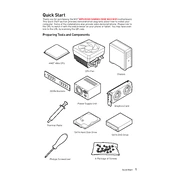
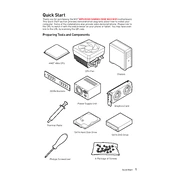
To update the BIOS, download the latest BIOS file from the MSI website, extract the file to a USB drive, restart your computer, enter the BIOS setup by pressing 'DEL' during boot, and use the M-Flash utility to select and update the BIOS file from your USB.
The MSI MPG B550I Gaming Edge Max WIFI supports up to 64GB of DDR4 RAM across its two DIMM slots.
Yes, the integrated WiFi 6 on the MSI MPG B550I Gaming Edge Max WIFI provides a fast and stable wireless connection suitable for gaming. However, for the best performance, a wired Ethernet connection is recommended.
To enable XMP profiles, restart your computer and enter the BIOS setup by pressing 'DEL'. Navigate to the 'OC' tab, and enable the XMP profile under the 'DRAM Setting'. Save and exit the BIOS.
First, ensure all components are properly seated and connected. If the issue persists, try clearing the CMOS by removing the battery for a few minutes or using the jumper on the motherboard.
The motherboard supports PCIe 4.0 NVMe M.2 SSDs and SATA 6Gb/s devices. It has one M.2 slot and four SATA ports for storage expansion.
Check if the audio drivers are up-to-date, ensure the audio device is set as the default in the OS, and verify connections to external speakers or headphones. You can also try reinstalling the audio driver from the MSI support page.
Yes, you can use dual monitors by connecting them to the HDMI and DisplayPort outputs available on the motherboard. Ensure your CPU has integrated graphics if you're not using a dedicated GPU.
The motherboard has RGB headers that you can connect to compatible RGB components. Use the Mystic Light software to control and synchronize RGB lighting.
Ensure the GPU is properly seated in the PCIe slot and connected to the power supply. Update the motherboard BIOS and check for any bent pins or physical damage. If the problem persists, try testing the GPU in another system to rule out hardware failure.