MSI MPG B460I Gaming Edge WIFI Quick Start Guide
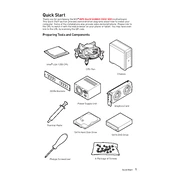
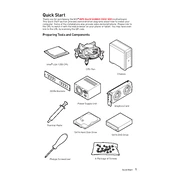
To install RAM, ensure the motherboard is powered off. Open the RAM slot levers and align the notch on the RAM module with the key in the slot. Firmly press the RAM into the slot until the levers click into place. Ensure both sides are securely fastened.
First, check all cable connections, including the power supply, motherboard, and peripherals. Ensure the power switch is connected correctly to the front panel header. Test with a different power supply if possible. If issues persist, consider resetting the CMOS.
To update the BIOS, download the latest BIOS file from the MSI website. Copy the file onto a USB drive. Reboot the system and enter the BIOS setup. Use the M-Flash utility to select the BIOS file on the USB drive and follow the on-screen instructions.
The MSI MPG B460I Gaming Edge WIFI supports up to 64GB of DDR4 RAM across its two DIMM slots.
To enable XMP, enter the BIOS by pressing the 'Delete' key during boot. Navigate to the 'Overclocking' section and find the XMP (Extreme Memory Profile) option. Enable it to allow the system to use the optimized memory settings stored in the RAM. Save and exit the BIOS.
Ensure that your case has adequate airflow, and that all fans are working properly. Clean any dust from the CPU cooler, case fans, and air vents. Consider reapplying thermal paste to the CPU if temperatures remain high.
Locate the RGB headers on the motherboard. Connect compatible RGB strips or devices to these headers. Use MSI Mystic Light software to control and customize the RGB lighting effects.
The MSI MPG B460I Gaming Edge WIFI supports Intel 10th Generation Core processors in the LGA 1200 socket. Consult the MSI website for a detailed CPU compatibility list.
Check the audio connections and ensure the correct playback device is selected in your operating system. Update the audio drivers from the MSI website. Test with different speakers or headphones to rule out hardware issues.
Yes, the MSI MPG B460I Gaming Edge WIFI can support dual monitors using its integrated HDMI and DisplayPort outputs. Ensure your CPU has integrated graphics and configure display settings in your operating system.